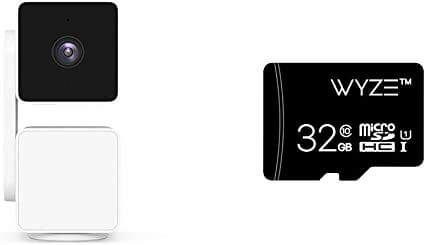Setting Up Home Assistant with Wyze: A Complete Guide
Are you a proud owner of Wyze smart devices and want to integrate them with Home Assistant? Look no further! In this comprehensive guide, we’ll walk you through the process of setting up Home Assistant with Wyze, allowing you to centralize and control your Wyze devices seamlessly. Get ready to enhance your smart home experience!
Why Choose Home Assistant for Wyze Integration?
Home Assistant is a versatile and powerful open-source platform that enables you to manage and automate your smart devices from a single, unified interface. By integrating Wyze devices with Home Assistant, you can unlock a whole new level of customization and control. From lights and cameras to sensors and plugs, Home Assistant brings your Wyze devices together, allowing you to create sophisticated automations and enjoy a cohesive smart home ecosystem.
Prerequisites
Before we dive into the setup process, let’s make sure you have everything you need:
- A computer or Raspberry Pi running Home Assistant
- Stable internet connection
- Wyze devices compatible with Home Assistant (e.g., Wyze Cam, Wyze Bulb, Wyze Sense)
Step 1: Wyze Integration in Home Assistant
To integrate Wyze devices with Home Assistant, you’ll need to use the Wyze integration. Here’s how:
- Access the Home Assistant user interface and navigate to the Supervisor section.
- Open the Add-On Store and search for the “Wyze” add-on.
- Install and configure the Wyze add-on by following the instructions provided. This will involve authorizing the Wyze integration and granting Home Assistant access to your Wyze devices.
Step 2: Discovering Wyze Devices
Once the Wyze integration is set up, Home Assistant will automatically discover your Wyze devices. This process may take a few moments, so be patient. Once the discovery is complete, you’ll be able to see your Wyze devices listed in the Home Assistant dashboard.
Step 3: Customizing Wyze Devices in Home Assistant
With your Wyze devices successfully integrated, you can now customize their settings and interactions in Home Assistant. Here are a few options you have:
- Creating Automations: Use Home Assistant’s automation capabilities to create smart routines and trigger actions based on events. For example, you can create an automation that turns on your Wyze Bulbs when motion is detected by your Wyze Cam.
- Setting Up Notifications: Configure Home Assistant to send you notifications based on specific events from your Wyze devices. Stay informed about important activities happening in and around your home.
- Building Dashboards: Design customized dashboards within Home Assistant to monitor and control your Wyze devices from a single interface. Arrange your devices in a way that suits your needs and preferences.
Step 4: Exploring Wyze Add-Ons and Community Support
Beyond the core integration, the Home Assistant community offers various Wyze-specific add-ons and integrations. These add-ons extend the functionality of your Wyze devices and enhance your smart home experience. Explore the official Home Assistant forums and community platforms to discover popular Wyze add-ons and engage with fellow enthusiasts.
Step 5: Stay Informed and Engage with the Community
Home Assistant and Wyze are constantly evolving, with new features, integrations, and updates being released regularly. Stay up-to-date by visiting the official Home Assistant website, checking the community forums, and following relevant social media channels. Engage with the community, ask questions, and share your own experiences and insights to contribute to the collective knowledge.
Wyze Devices Overview: Revolutionize Your Smart Home Experience
Are you looking to transform your home into a smart haven? Look no further than Wyze devices! In this comprehensive overview, we’ll introduce you to the world of Wyze and its innovative range of smart home devices. From cameras to sensors, Wyze offers affordable and feature-packed solutions that will elevate your home automation game.
Why Choose Wyze Devices?
Wyze has gained popularity for its commitment to delivering high-quality and affordable smart home products. Here’s why Wyze devices stand out:
- Affordability: Wyze devices offer top-notch features at a fraction of the price compared to other brands. You don’t have to break the bank to enjoy the convenience and security of a smart home.
- Ease of Use: Setting up Wyze devices is a breeze, even for beginners. The intuitive mobile app and straightforward installation process ensure a seamless user experience.
- Versatility: Wyze offers a wide range of devices to cater to various needs. Whether you’re looking for indoor or outdoor cameras, smart bulbs, motion sensors, or smart plugs, Wyze has you covered.
Now, let’s dive into the key Wyze devices that can enhance your smart home setup.
1. Wyze Cam: Keeping an Eye on What Matters
The Wyze Cam series is a game-changer in home security. These compact and powerful cameras offer high-definition video, two-way audio, night vision, and motion detection. Whether you want to monitor your home, keep an eye on your pets, or check in on loved ones, Wyze Cam has got you covered.
Learn more about the Wyze Cam and how it can provide peace of mind.
2. Wyze Bulb: Illuminating Your Space
Wyze Bulbs are smart lighting solutions that allow you to control the ambiance of your home with ease. These energy-efficient LED bulbs can be controlled remotely via the Wyze app or integrated with voice assistants like Amazon Alexa or Google Assistant. From adjusting brightness to scheduling lighting routines, Wyze Bulbs offer convenient and customizable lighting options.
Discover the features and benefits of the Wyze Bulb for an enhanced lighting experience.
3. Wyze Sense: Secure Your Home
Wyze Sense is a comprehensive sensor kit that helps you monitor and secure your home. The kit includes contact sensors, motion sensors, and a bridge that connects to your Wyze devices. With Wyze Sense, you can receive instant notifications when doors or windows are opened, detect motion in specific areas, and enhance your overall home security.
Explore the capabilities of Wyze Sense and take control of your home’s safety.
4. Wyze Plug: Power at Your Fingertips
Wyze Plug allows you to control your electrical devices remotely. With the Wyze app, you can schedule on/off times, create automation rules, and even monitor energy usage. Wyze Plug adds convenience and efficiency to your daily life, whether it’s turning on lights before you arrive home or managing appliances while you’re away.
Learn more about the features and possibilities of the Wyze Plug for seamless control over your devices.
Integrating Wyze Devices with Home Assistant: Unleash the Power of Automation
Are you a proud owner of Wyze smart devices and want to take your home automation to the next level? Look no further than integrating Wyze devices with Home Assistant. In this guide, we’ll walk you through the process of seamlessly connecting your Wyze devices to the Home Assistant platform, unlocking endless possibilities for customization and control.
Why Integrate Wyze Devices with Home Assistant?
Home Assistant is a versatile and powerful open-source platform that serves as the central hub for managing and controlling your smart devices. By integrating your Wyze devices with Home Assistant, you can:
- Centralize Control: Manage all your Wyze devices, along with other smart devices, from a single unified interface. No more juggling between multiple apps or platforms.
- Enhance Automation: Create complex automations and routines by combining the capabilities of Wyze devices with other compatible devices connected to Home Assistant. Trigger actions based on specific events, schedules, or sensor readings to create a truly personalized smart home experience.
- Expand Compatibility: Home Assistant boasts a wide range of integrations and plugins, allowing you to connect and control a variety of smart devices beyond the Wyze ecosystem. Seamlessly integrate your Wyze devices with popular platforms like Amazon Alexa, Google Assistant, or Apple HomeKit.
Prerequisites for Wyze Integration
Before we dive into the integration process, make sure you have the following prerequisites in place:
- A functioning Home Assistant installation (either Home Assistant Core, Home Assistant Supervised, or Home Assistant OS).
- A stable internet connection.
- Wyze devices that are compatible with Home Assistant, such as Wyze Cam, Wyze Bulb, Wyze Sense, or Wyze Plug.
Now, let’s get started with integrating your Wyze devices into Home Assistant!
Step 1: Installing the Wyze Integration
To begin, open the Home Assistant user interface and navigate to the Supervisor section. From there, access the Add-On Store and search for the Wyze integration. Install the integration and follow the provided instructions to configure it.
Step 2: Authorizing Wyze Integration
Once the Wyze integration is installed, you’ll need to authorize Home Assistant to access your Wyze devices. This step ensures a secure and seamless connection between the two platforms. Follow the on-screen prompts to complete the authorization process.
Step 3: Discovering Wyze Devices in Home Assistant
After authorization, Home Assistant will automatically discover your Wyze devices. Give it a few moments to complete the discovery process. Once finished, you’ll see your Wyze devices listed within the Home Assistant dashboard.
Step 4: Customizing Wyze Devices in Home Assistant
With your Wyze devices successfully integrated, it’s time to customize their behavior and interactions within Home Assistant. Here are a few ways to get started:
- Creating Automations: Leverage Home Assistant’s automation capabilities to create sophisticated routines and triggers involving your Wyze devices. For example, you can set up an automation to turn on your Wyze Bulbs when motion is detected by your Wyze Cam.
- Creating Dashboards: Design customized dashboards within Home Assistant to monitor and control your Wyze devices at a glance. Arrange your devices, create groups, and add relevant widgets to have full control over your smart home ecosystem.
- Exploring Additional Integrations: Home Assistant offers various integrations and plugins that can further enhance the functionality of your Wyze devices. Explore the available options and integrate with other platforms or services to expand your smart home’s capabilities.
Controlling Wyze Devices with Home Assistant: Unlock the Full Potential of Your Smart Home
Are you ready to take your Wyze devices to the next level? By integrating Wyze devices with Home Assistant, you can unleash the power of automation and have full control over your smart home ecosystem. In this comprehensive guide, we’ll walk you through the process of controlling your Wyze devices using Home Assistant. Get ready to experience a new level of convenience and customization!
Why Control Wyze Devices with Home Assistant?
Home Assistant is a robust open-source platform that allows you to manage and control a wide range of smart devices from different manufacturers. By integrating your Wyze devices with Home Assistant, you can:
- Centralize Control: Manage all your Wyze devices alongside other smart devices from a single, unified interface. Say goodbye to juggling multiple apps and platforms.
- Create Complex Automations: Combine the capabilities of your Wyze devices with other smart devices connected to Home Assistant to create complex automations. Trigger actions based on specific events, schedules, or sensor readings to create personalized and seamless experiences.
- Enhance Compatibility: Home Assistant supports a vast array of integrations, allowing you to connect and control various smart devices beyond the Wyze ecosystem. Integrate your Wyze devices with popular platforms like Amazon Alexa, Google Assistant, or Apple HomeKit.
Now, let’s delve into the process of controlling your Wyze devices using Home Assistant!
Prerequisites for Wyze Integration
Before we proceed, make sure you have the following prerequisites in place:
- A functioning installation of Home Assistant (Home Assistant Core, Home Assistant Supervised, or Home Assistant OS).
- A stable internet connection.
- Wyze devices compatible with Home Assistant (such as Wyze Cam, Wyze Bulb, Wyze Sense, or Wyze Plug).
Step 1: Integrating Wyze Devices with Home Assistant
To control your Wyze devices with Home Assistant, you need to integrate them into the platform. Here’s how:
- Access the Home Assistant user interface and navigate to the Supervisor section.
- Open the Add-On Store and search for the Wyze integration. Install the integration and follow the provided instructions to configure it.
Step 2: Discovering Wyze Devices in Home Assistant
Once the Wyze integration is set up, Home Assistant will automatically discover your Wyze devices. Give it a moment to complete the discovery process. Once finished, you’ll see your Wyze devices listed within the Home Assistant dashboard.
Step 3: Controlling Wyze Devices in Home Assistant
With your Wyze devices successfully integrated, you can now control them through Home Assistant. Here are some key features and options:
- Device Status and Control: Monitor the status of your Wyze devices, such as Wyze Cams or Wyze Bulbs, directly from the Home Assistant dashboard. Turn devices on or off, adjust settings, or activate specific modes, all from one centralized interface.
- Creating Automations and Scenes: Leverage Home Assistant’s automation capabilities to create custom routines involving your Wyze devices. Automate tasks such as turning on lights when motion is detected, triggering alarms based on specific conditions, or adjusting settings based on time of day.
- Voice Control and Integration: Integrate Home Assistant with voice assistants like Amazon Alexa or Google Assistant to control your Wyze devices using voice commands. Enjoy the convenience of hands-free control and create a truly seamless smart home experience.
Personal Experience and Tips
As a user who has integrated Wyze devices with Home Assistant, I can attest to the enhanced control and flexibility it provides. Being able to manage all my Wyze devices alongside other smart devices from a single interface has simplified my daily routines and added a new level of convenience. The ability to create custom automations and scenes has transformed my home into a truly smart and personalized space.
It’s worth noting that regular updates from both the Home Assistant and Wyze communities ensure a seamless integration experience and expand the possibilities even further. Additionally, the supportive Home Assistant community is always available to assist and provide guidance on troubleshooting or exploring advanced configurations.
Creating Automations and Scenes: Simplify and Personalize Your Smart Home Experience
Are you looking to enhance the functionality and convenience of your smart home? With the power of automation and scenes, you can create custom routines and scenarios that bring your smart devices to life. In this blog post, we’ll explore the art of creating automations and scenes and how they can transform your everyday living. Get ready to unlock a new level of simplicity and personalization!
Why Automations and Scenes Matter
Automations and scenes are at the core of a truly smart home. They allow you to automate repetitive tasks, trigger actions based on specific events or conditions, and create personalized experiences tailored to your preferences. Here’s why automations and scenes matter:
- Convenience and Efficiency: Automations eliminate the need for manual control by triggering actions automatically. Imagine your lights turning on when you arrive home or your thermostat adjusting based on the time of day. It’s all about making your life easier and more efficient.
- Personalization: With scenes, you can set the perfect ambiance for any occasion. Whether it’s a movie night scene that dims the lights and closes the blinds or a morning routine scene that gradually brightens the lights and plays your favorite music, scenes let you personalize your environment.
- Energy Efficiency: Automations can help you save energy by optimizing the usage of your smart devices. For example, you can schedule your smart plugs to turn off when you’re not home or set your thermostat to adjust based on occupancy patterns.
Creating Automations
Automations are a powerful tool that allow you to define triggers and actions for your smart devices. Here’s a step-by-step guide to creating automations:
- Choose a Platform: Most smart home platforms offer built-in automation capabilities. Choose the platform that aligns with your devices and preferences. Popular options include Home Assistant, SmartThings, and Apple HomeKit.
- Identify Triggers: Decide what events or conditions will trigger your automation. Examples include motion detection, specific time, or even data from sensors like temperature or humidity.
- Select Actions: Determine what actions you want to occur when the automation is triggered. It could be turning on lights, adjusting thermostats, sending notifications, or even playing media on your smart speakers.
- Configure the Automation: Use the platform’s user interface or automation editor to configure the trigger and actions. Set up the specific parameters and customize the behavior to suit your needs.
- Test and Refine: Once your automation is set up, test it to ensure it functions as expected. Make adjustments if needed to achieve the desired outcome.
Creating Scenes
Scenes are predefined configurations that allow you to control multiple devices simultaneously with a single command. Here’s how you can create scenes:
- Identify the Desired Environment: Determine the desired state of your smart devices for a specific scene. Consider factors like lighting, temperature, and device states.
- Configure the Devices: Use your smart home platform or device manufacturer’s app to set up the devices according to the desired state of the scene. Adjust brightness, color, temperature, and any other relevant settings.
- Save the Scene: Save the configured state as a scene in your smart home platform. Give it a descriptive name that represents its purpose, such as “Movie Night” or “Relaxation Mode.”
- Activate the Scene: You can activate the scene through your smart home platform’s app, voice commands via voice assistants, or even schedule it to occur at specific times.
Personal Experience and Tips
As a smart home enthusiast, I’ve found creating automations and scenes to be a game-changer. Waking up to a gentle fade-in of lights, having the curtains open automatically as the sun rises, or triggering a welcome scene when guests arrive—it’s all about creating a seamless and personalized experience. Here are a few tips based on my personal experience:
- Start Simple: Begin with basic automations and scenes to get familiar with the process. As you become more comfortable, you can gradually explore more complex scenarios.
- Experiment and Iterate: Don’t be afraid to experiment and iterate. Adjust and refine your automations and scenes based on your changing needs and preferences.
- Consider Device Compatibility: Ensure that your devices are compatible with the platform you’re using for automation. Some devices may require additional integrations or plugins.
- Leverage Community Resources: Join smart home communities, forums, or social media groups to learn from others’ experiences, get inspiration, and troubleshoot any issues you encounter.
Customization and Advanced Configuration: Unleash the Full Potential of Your Smart Home
In the world of smart home technology, customization is key. It’s the ability to tailor your devices and systems to meet your unique needs and preferences that truly sets your smart home apart. In this blog post, we’ll delve into the realm of customization and advanced configuration, exploring how you can unleash the full potential of your smart home. Get ready to take control like never before!
Why Customization Matters
Customization empowers you to create a smart home environment that aligns perfectly with your lifestyle. It allows you to personalize settings, automate complex tasks, and fine-tune every aspect of your smart home experience. Here’s why customization matters:
- Tailored Experience: With customization, you can create personalized scenes, routines, and automations that cater to your specific requirements. From adjusting lighting and temperature to integrating your favorite music streaming service, you’re in complete control.
- Flexibility and Adaptability: Customization enables you to adapt your smart home to changes in your daily routine or evolving preferences. Whether it’s adjusting schedules, adding new devices, or integrating with other platforms, you have the flexibility to make your smart home work for you.
- Enhanced Security and Privacy: By customizing advanced security features such as motion detection sensitivity, alarm notifications, and access controls, you can enhance the security and privacy of your smart home.
Customization Options and Advanced Configuration
1. Device Settings Customization
Most smart home devices offer a range of settings that you can customize to your liking. Here are some common customization options:
- Lighting: Adjust brightness, color, and temperature to create the perfect ambiance for each room and occasion.
- Thermostats: Fine-tune temperature settings based on your preferences and energy-saving goals.
- Cameras: Customize motion detection zones, notification preferences, and recording settings to suit your security needs.
2. Scene and Routine Creation
Scenes and routines allow you to create a series of actions that occur simultaneously with a single command or trigger. Some customization options include:
- Morning Routine: Automatically turn on lights, raise blinds, and start your favorite playlist to kickstart your day.
- Movie Night Scene: Dim the lights, close the curtains, and turn on your home theater system for the ultimate cinematic experience.
3. Automation Configuration
Automation is the backbone of a smart home. It allows you to automate tasks based on specific triggers or conditions. Here are a few examples:
- Arrival Automation: Automatically unlock the front door, turn on lights, and adjust the temperature when you arrive home.
- Bedtime Automation: Dim the lights, lower the thermostat, and activate the security system when it’s time for bed.
4. Integration with Third-Party Platforms
Take customization to the next level by integrating your smart home with third-party platforms. This opens up endless possibilities for advanced configuration:
- Voice Assistants: Connect your smart home to popular voice assistants like Alexa or Google Assistant to control devices with voice commands.
- Home Automation Platforms: Use platforms like Home Assistant, SmartThings, or Hubitat to create complex automations and connect different devices and systems.
Personal Experience and Tips
As a smart home enthusiast, I’ve had the pleasure of diving into the world of customization and advanced configuration. Here are a few tips based on my personal experience:
- Start Small: Begin by customizing basic settings and gradually explore more advanced options. This allows you to familiarize yourself with the process and build confidence.
- Experiment and Iterate: Don’t be afraid to experiment with different configurations and settings. It’s through trial and error that you’ll discover what works best for you.
- Community Support: Join online communities and forums dedicated to smart home enthusiasts. They are a great source of inspiration, knowledge, and troubleshooting tips.
Troubleshooting and Support: A Guide to Resolving Issues with Your Smart Home
Your smart home is designed to make your life easier, but occasionally, you may encounter technical issues or glitches that can disrupt your smart home experience. Don’t worry, we’re here to help! In this comprehensive guide, we’ll explore common troubleshooting techniques and provide valuable support to get your smart home back on track.
1. Identifying the Problem
When troubleshooting your smart home, the first step is to identify the specific issue you’re facing. Here are a few common problems you may encounter:
- Device Connectivity: Devices not connecting to your smart home network or experiencing intermittent connection issues.
- Device Unresponsiveness: Devices not responding to commands or actions.
- Integration Problems: Issues with integrating devices or platforms within your smart home ecosystem.
2. Basic Troubleshooting Steps
Before diving into advanced troubleshooting techniques, it’s essential to perform some basic troubleshooting steps. These steps can often resolve minor issues:
- Restart Devices: Power cycle the affected devices by turning them off, waiting for a few seconds, and then turning them back on. This can often resolve temporary glitches.
- Check Network Connection: Ensure that your smart home devices are properly connected to your home network. Verify Wi-Fi signal strength and consider relocating devices closer to your router or using Wi-Fi extenders if needed.
- Update Firmware: Check for firmware updates for your devices and ensure they are running the latest software version. Updates often include bug fixes and performance improvements.
3. Advanced Troubleshooting Techniques
If basic troubleshooting steps don’t resolve the issue, it’s time to delve into more advanced techniques. Here are some strategies to consider:
- Reset Devices: Perform a factory reset on the problematic devices. Refer to the manufacturer’s instructions for the correct reset procedure.
- Review Device Settings: Double-check device settings to ensure they are properly configured and aligned with your smart home ecosystem.
- Check Compatibility: Verify that your devices and platforms are compatible with each other. Incompatible devices can cause integration issues.
- Review Logs and Error Messages: Check the device logs or error messages to gain insights into the nature of the problem. This can help identify specific issues and guide troubleshooting efforts.
4. Reaching Out for Support
If you’ve exhausted all troubleshooting options and the issue persists, don’t hesitate to seek support. Here are some avenues for obtaining assistance:
- Manufacturer Support: Reach out to the device manufacturer’s support team for guidance and troubleshooting assistance. They are experts in their products and can provide valuable insights.
- Online Communities and Forums: Join smart home communities and forums to connect with fellow smart home enthusiasts. Often, community members have encountered similar issues and can provide helpful advice and solutions.
- Professional Assistance: If the issue is complex or beyond your technical expertise, consider consulting a professional smart home technician for in-depth troubleshooting and support.
Personal Experience and Tips
As a smart home enthusiast, I’ve encountered my fair share of troubleshooting challenges. Here are a few tips based on my personal experience:
- Document Your Setup: Keep a record of your smart home devices, their configurations, and any changes you make. This documentation can be invaluable when troubleshooting and seeking support.
- Stay Updated: Regularly check for firmware updates for your devices and ensure your smart home hub or controller is running the latest software version. Keeping everything up to date can prevent compatibility issues and improve overall performance.
- Patience and Persistence: Troubleshooting can sometimes be frustrating, but don’t give up. Be patient, persistent, and willing to try different solutions. In most cases, there’s a resolution waiting to be found.
Frequently Asked Questions (FAQ): Everything You Need to Know
Are you curious about the ins and outs of smart home technology? Do you have burning questions about setting up, troubleshooting, or optimizing your smart home devices? Look no further! In this comprehensive FAQ guide, we’ll address the most frequently asked questions and provide you with the answers you’re seeking.
1. What is a smart home?
A smart home is a residence equipped with devices and systems that can be controlled remotely and automated for increased convenience, energy efficiency, and security. These devices, connected through a central hub or network, allow homeowners to control various aspects of their home with ease.
2. How do smart home devices work?
Smart home devices use wireless connectivity, such as Wi-Fi or Bluetooth, to communicate with each other and with a central hub or controller. Through mobile apps or voice assistants, users can remotely control and automate their devices, monitor their home’s security, adjust settings, and more.
3. What are the benefits of a smart home?
Smart homes offer numerous advantages, including:
- Convenience: Control your home’s devices and systems with a few taps on your smartphone or through voice commands.
- Energy Efficiency: Optimize energy usage by automating lighting, heating, and cooling based on occupancy and schedule.
- Security: Monitor your home’s security through connected cameras, smart locks, and motion sensors.
- Comfort: Create personalized environments with automated temperature control, smart lighting, and motorized blinds.
- Peace of Mind: Receive alerts and notifications about events in your home, such as security breaches, water leaks, or unusual activity.
4. How do I set up a smart home?
Setting up a smart home involves the following steps:
- Choose a Smart Home Hub: Select a central hub or controller that acts as the brain of your smart home, connecting and managing your devices.
- Select Compatible Devices: Pick smart devices that are compatible with your chosen hub and fit your specific needs. Common devices include smart speakers, smart thermostats, smart lighting, security cameras, and smart locks.
- Install and Connect Devices: Follow the manufacturer’s instructions to install and connect your devices to the hub or network. This typically involves connecting them to your home’s Wi-Fi network and configuring settings through a mobile app.
- Set Up Automation and Control: Customize your smart home by creating automation routines and establishing control through mobile apps, voice assistants, or dedicated control panels.
5. How secure are smart homes?
Smart home security is a top priority. To ensure the security of your smart home:
- Use Strong Passwords: Set unique and robust passwords for your smart home accounts and devices.
- Regularly Update Firmware: Keep your devices’ firmware up to date to patch security vulnerabilities.
- Secure Your Network: Protect your home network with a strong Wi-Fi password and enable network encryption.
- Enable Two-Factor Authentication: Add an extra layer of security by enabling two-factor authentication for your smart home accounts.
6. What should I do if I experience connectivity issues?
If you’re experiencing connectivity issues with your smart home devices, try the following troubleshooting steps:
- Check Your Network: Ensure your home Wi-Fi network is functioning properly and has a stable internet connection.
- Restart Devices: Power cycle the problematic devices by turning them off and on again.
- Reposition Devices: Place devices closer to your Wi-Fi router or consider using Wi-Fi range extenders to improve signal strength.
- Check for Interference: Identify and minimize potential sources of interference, such as other wireless devices or thick walls.
- Update Firmware: Check for firmware updates for your devices and install them if available.
7. Can I integrate different smart home platforms?
Yes, many smart home platforms offer integration with third-party devices. Popular platforms like Home Assistant, Alexa, and Google Assistant allow you to connect and control devices from different brands, promoting interoperability and convenience.
8. Are smart home devices compatible with older homes?
Yes, smart home devices can be installed and used in older homes. Most smart devices connect via Wi-Fi, making them compatible with any home with a stable internet connection. However, some devices may require specific wiring or compatibility considerations for certain features.
9. How do I choose the right smart home devices?
Consider the following factors when choosing smart home devices:
- Compatibility: Ensure that the devices you select are compatible with your chosen smart home platform or hub.
- Functionality: Determine the specific features and functions you require from your devices and choose accordingly.
- Reviews and Ratings: Read customer reviews and ratings to gain insights into the performance and reliability of the devices.
- Budget: Set a budget and find devices that fit within your price range without compromising quality.
10. Where can I find additional support and resources?
If you need further assistance or want to explore more resources, consider the following options:
- Manufacturer Support: Visit the manufacturer’s website or contact their support team for device-specific information and troubleshooting assistance.
- Online Communities: Join smart home forums and communities where users share their experiences, tips, and solutions.
- Blogs and Websites: Explore blogs and websites dedicated to smart home technology for comprehensive guides, product reviews, and the latest trends.
- YouTube Tutorials: Search for video tutorials on platforms like YouTube for step-by-step guides and demonstrations.