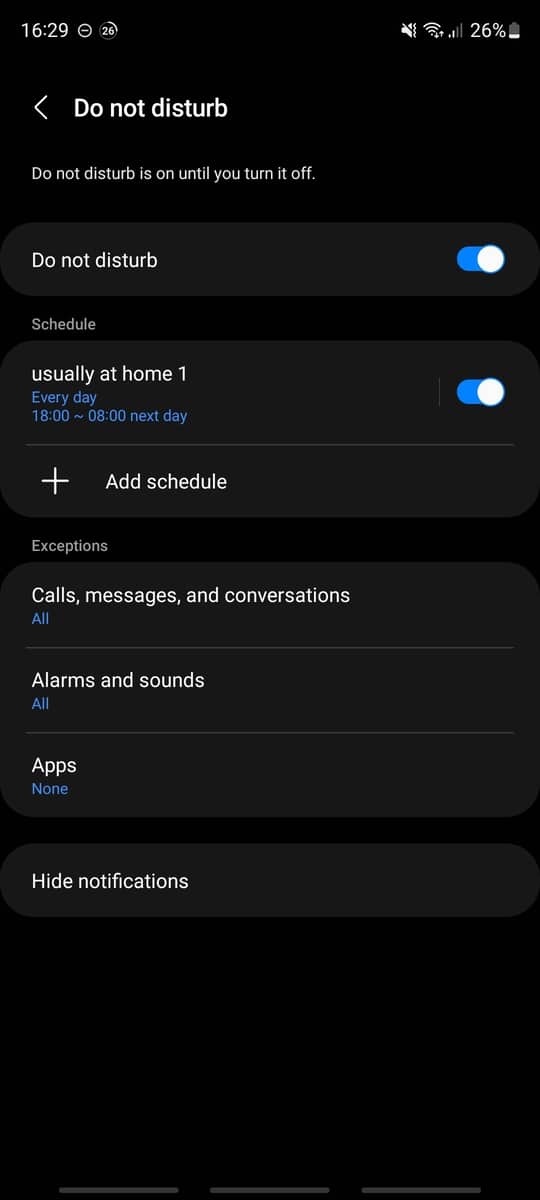Are you encounter times where the noise from your Ring Camera can be somewhat intrusive? Perhaps you are in the middle of a quiet moment, and suddenly the ear-piercing sound of a motion alert disrupts the serene environment. In such instances, knowing how to efficiently mute your Ring Camera turns out to be lifesaving. This article will walk you through easy to follow steps to achieve this.
Despite the fact that Ring Cameras can serve an instrumental role in home security, providing 24/7 surveillance and easy access via an application, there are moments where its sound alerts might be undesirable. Having the knowledge to adjust the sound settings on your Ring Camera and the app becomes incredibly useful. These settings help to maintain a peaceful environment when needed and also prevent unnecessary disturbances during important tasks.
If you’re fed up with the incessant noise from your Ring Camera or simply want some tranquillity, this comprehensive guide is for you. Designed to be user-friendly, this tutorial presents straightforward steps for beginners and experts alike, on how to mute the alerts on their devices. Read on and discover how to take control of the sound settings of your Ring Camera.
Simple Process to Deactivate Audio on Your Ring Security Camera
If you find the audio feature on your Ring security camera a bit annoying especially when it picks up unnecessary noises, or simply you want to respect privacy laws; don’t worry, you can easily disable it. This guide will walk you through the simple process of deactivating the sound on your security camera.
Instructions to Mute Your Ring Security Camera
To initiate the process, ensure your Ring Camera and the associated app are both functional.
- Step 1: Open the Ring mobile app. Log in to your account if prompted.
- Step 2: Choose your Ring camera from the list of devices.
- Step 3: Tap the settings (gear icon) at the top right corner of the screen.
- Step 4: Look for the Audio Streaming and Recording option and toggle the switch off. This action will mute the audio feature of your Ring camera.
Having followed these steps, your Ring camera should no longer pick up any audio.
Note: If you ever decide you need the audio function again, simply repeat the steps and toggle the switch back on.
This guide provides a straightforward method to disable the sound on Ring security camera. However, these steps might slightly vary depending on your device model or the version of the Ring app. Always refer to your device’s user manual or Ring’s official website for precise instructions tailored to your specific model.
Grasping the Concept of a Ring Camera and Its Audio Features
The Ring Camera is a modern home security device that lets you monitor your surroundings in real time. It is equipped with a high-definition video camera that captures clear images day and night. This security camera is a preventive tool geared towards keeping your property and household safe from potential threats.
One key feature that sets the Ring Camera apart from ordinary security cameras is its sound function. The unit comes with a two-way talk system which means, not only can it capture video, but it can also pick up audio. Conversations, movement, even unwanted intrusions can be heard clearly, giving owners added information about the situation when they’re not at home.
The Usefulness of the Sound Feature
The sound feature of the Ring Camera is not limited to only listening to audio. The two-way communication function allows you to interact with the person standing on the other side of the camera. This feature is particularly handy when you have guests or delivery personnel arriving at your doorstep while you’re away from home. You can guide them or request specific actions, making the Ring Camera a convenient tool.
Further, the audio component can play a pivotal role in deterring potential intruders. If the camera detects motion, you can use the talk feature to issue a warning, which can significantly discourage people with ill intent. Even the slightest sound from a security system can often send alarm signals to potential trespassers.
However, there are cases when you might want to silence the Ring Camera. The constant notifications may become overwhelming, or you might be seeking some peace and tranquillity without sounds interrupting your relaxation time. Fortunately, the sound feature can be easily turned off based on your requirements. Understanding this function can help you to fully utilize your Ring security camera for a more personalized, secure home environment.
Reasons for Choosing to Disable Sound on Your Security Camera
Connecting a ring camera at your residence or office can substantially enhance security levels. However, there may be instances when you would want to deactivate the sound on your ring camera. Here are some reasons:
Maintaining a Peaceful Environment
You may want to ensure a tranquil and peaceful environment in your home or office. The constant sound notifications can prove to be disruptive, affecting peace and quiet. By switching off the noise or setting it to a silent mode, you can enjoy more calm and quiet time.
Protecting Privacy
Privacy is another crucial aspect to consider. In some cases, you might want to provide confidentiality to the individuals around the camera. As such, it would be prudent to turn off the sound feature of the camera. This not only respects their privacy but also complies with laws in some jurisdictions, where recording conversations without consent is considered a breach of privacy.
Avoiding Unnecessary Disturbances
Another potential reason is preventing unnecessary disturbances, especially during the night or at quiet times. If your camera is set up in a busy environment, the frequent sound alerts may become more of an annoyance than a helpful security feature. Hence, muting the sound could be a better alternative.
Saving Power
Lastly, you might also decide to switch off the sound on your ring camera to save power. The audio recording, listening and notifying processes consume more energy. So, if you’re looking to maximize the longevity of your device’s battery, turning off the sound could be highly beneficial.
Revisiting these reasons might help you determine whether turning off the camera sound is the right decision for your situation.
Preparing for the Task: Essential Requirements for Deactivating Audio in Your Ring Camera
Before stepping into the process of deactivating the audio on your Ring camera, it’s important to gather everything you’ll need. Ensuring that you have all necessary resources to hand will make the process smoother and more efficient.
The Essential Tools
There are some essential tools you would need for this straightforward task:
- Ring Security Camera: The most obvious requirement, of course, is the Ring security camera itself. The device’s settings allow users to manage its audio capabilities.
- A Registered Account: A registered account with Ring is necessary to modify the camera’s settings, which includes managing the sound.
- Ring Mobile or Computer Application: The Ring mobile app allows you to manage your security devices anywhere, anytime. Alternatively, users can operate their device through the Ring website platform accessed on any pc or laptop.
- Stable Internet Connection: A secure and steady internet connection is necessary to save any changes made to the settings of the device.
If you are using the mobile application, it can be downloaded from either the App Store or Google Play Store, depending on the operating system of your smartphone. For the computer application or platform, it can be accessed through your preferred Internet browser. Once you have all of these tools at your disposal, turning off the sound in your Ring camera should become an easy task.
Understanding the Interface of Your Ring Application
The Ring application presents a user-friendly interface that lets you manage your camera settings, including options to silence notifications. Let’s go over the key parts of navigating the interface to ensure you’re utilizing its features to the fullest.
Home Screen Overview:
Upon opening the Ring app, you’ll be greeted by the home screen. This dashboard offers a wide variety of information about your ring devices and their current state.
- Device List: This section lists all your Ring devices. You might have a Ring Doorbell or several Ring cameras. Clicking on any of these options will lead you to device-specific settings.
- Location: At the top left corner, you can see your current location. If you have devices installed at multiple locations, you can switch between these using this option.
- Event History: This is your gateway to past events captured by your Ring camera. It keeps track of every motion, ring, or live view event that your camera picks up.
Camera Device Settings:
After selecting a specific camera from the device list, you’ll see an overview of that camera’s settings. Here’s a brief rundown of the notable options:
- Motion Settings: It allows you to fine-tune the motion sensitivity, the zones you wish to monitor, and the frequency of motion alerts.
- Device Health: This section shows you vital information about your camera, like its power level, signal strength, and firmware updates.
- ‘…’ Button: At the top right of the screen, this button leads you to more advanced settings. It’s here you can find the option to disable audio alerts.
By breaking down the Ring application’s interface, you can better customize it to your convenience and security needs.
Finding the Sound Settings Within Your App for Ring Device
To adjust the sound settings for your Ring Camera, it’s essential to understand the process of locating the audio options in your Ring application. Whether you wish to disable the sound or adjust its volume, the first step is to navigate to the right section within the app.
Starting Steps
You start the procedure by launching the Ring App on your smartphone. Once you are in, you will see a variety of options. The focus here lies in locating the Audio Settings, so try looking for a section that is related to device settings or account settings.
Device Settings
In the ‘Device Settings’ section, you can find numerous adjustable properties relevant to your Ring Camera. It includes Motion Settings, Video Settings, and most importantly, ‘Audio Settings.’ Click on that, and you will be headed towards the sound section of your device.
Audio Settings
Once you enter the ‘Audio Settings’, you will now be able to encounter multiple options related to sound. It may include ‘Sound Toggle’, ‘Volume Adjustment’, or ‘Turn off Sound.’ Here, you can adjust features as per your needs.
- If you want to entirely shut off the audio, look for an option such as ‘Mute Audio,’ ‘Deactivate Sound’ or ‘Turn off Sound.’
- If adjusting the volume levels is your requirement, look for something like ‘Volume Level’, ‘Volume Adjustment’, or ‘Sound Level’.
After making the required changes, make sure you save the settings before exiting. Only then will the modifications take effect.
Every user should know that these options might be named differently based on the Ring App’s version and the model of the Ring Camera in use. Therefore, understanding the function rather than the exact wording is the key to locate and modify the sound settings in your Ring App.
Follow These Steps to Silently Operate your Ring Camera
Navigating the process of muting your Ring camera might seem complex, but with a clear guide, it can be done in a few simple steps. Here, we look at a step-by-step approach on muting your Ring camera.
Let’s Silence Your Ring Camera
- Open the Ring app: To get started, first, you need to open the Ring app on your smartphone or tablet. Make sure you’re logged into your account.
- Locate the Device: Once you’re in the app, find and select the Ring camera that you want to mute. This is usually found on the dashboard.
- Access the Device Settings: After selecting the camera, you need to access the device settings. This is usually represented by a gear icon.
- Disable Audio Settings: In the device settings, locate and select “Audio Settings. Here, you will find options to manage the sound. Look for Audio Streaming and Recording and switch it off.
- Save the Changes: Do not forget to save the changes before exiting the settings. The ‘sound-off’ may not effect if the changes are not saved.
Voila! Your Ring camera should now operate silently.
Note: Remember, by disabling the audio settings, you won’t be able to record audio or use the two-way talk function until you reactivate the audio settings. Make sure to consider this before muting the sound on your Ring camera.
To reactivate the sound, follow the same steps as above but switch the ‘Audio Streaming and Recording’ back to on mode in the end.
Empower your Ring camera experience with these simple steps and manage the sounds according to your needs and preferences.
Challenges Encountered When Muting a Ring Camera and Steps to Address Them
While muting the sound on a Ring Camera usually goes smoothly, there are a few common problems that users encounter. By knowing these issues and their remedies, you can ensure that you’re taking full advantage of the features and functionalities your Ring Camera offers.
Problem 1: Unable to find the sound settings option
In some instances, you might struggle to locate the sound settings option on your Ring camera. In such cases, you should first ensure that your Ring Camera application is operating on its most recent version. If the problem persists, try to reinstall the app, and then access the settings menu again.
Problem 2: Receiving notifications despite turning off sound
Some users turn off the sound on their Ring Camera, only to continue receiving sound notifications. This typically occurs when the sound settings for the camera and app are not synchronized. To rectify this, check your device’s settings and ensure the app settings match the settings on your Ring Camera.
Problem 3: Unsuccessful sound muting due to software glitches
Though rare, software glitches can occur and hinder the successful muting of your Ring Camera. If you’ve followed the correct steps and are still unable to mute the camera, try resetting your device. This could involve restarting the camera or performing a factory reset – ensuring you save any crucial data beforehand.
In conclusion, while occasionally, there may be challenges in muting the sound of a Ring Camera, they can typically be rectified by troubleshooting. By keeping your software updated, ensuring app and camera settings are consistent and resorting to resetting your device when necessary, you should be able to manage your sound with ease.
Additional Methods to Manage Audio on Your Security Camera from Ring
If you are looking for alternate ways to manage sound on your security camera from Ring, there are several options available. These options provide you with the flexibility to regulate the sound according to your needs and preferences.
Utilizing the Ring application
Controlling the audio via the Ring application is one of the most straightforward methods. Once you’ve navigated to the device settings section and selected ‘Audio Settings,’ you can toggle the audio on and off.
- Regulate volume through device settings: In the Ring app, select your ‘Device Settings,’ then ‘Audio Settings.’ From there, you can adjust the volume to your desire.
- Turn off chime alerts: If you want to stop receiving audio alerts but don’t want to disable the entire audio, you can simply turn off chime alerts for detected motion under your device’s motion settings.
Beyond the app, you can also use Amazon Alexa or an Echo device to manage your Ring camera’s audio. With voice commands, you can turn the sound on or off, or even regulate the volume.
- If you have an Amazon Echo device, you can use its voice control feature. By linking your Ring camera to the Echo, you can manage the camera’s sound simply by asking Alexa.
- You can also use the ‘Do Not Disturb’ feature available in Alexa App to silent state your Ring Camera’s sound feature for a predefined length of time.
In addition, Ring.com also allows you to manage your device’s sound settings. Sign in to your profile and open the ‘Device Settings’ section. From there, you can adjust the audio settings as per your needs.
With these alternate ways, you have the flexibility to manage the audio settings of your Ring camera, thus enhancing your convenience and security.
The Advantages of Silencing Your Ring Security Camera
Choosing to mute your Ring security camera offers a variety of benefits, some of which might surprise you. From enhancing privacy to reducing noise pollution, the decision to disable your device’s sound can improve your user experience significantly.
1. Enhanced Privacy Protection
Privacy is of utmost importance when dealing with security devices. By disabling the sound on your Ring security camera, you create a more private environment for both you and your guests. This is a crucial aspect, especially if your camera is placed in locations with frequent human activities, like the living room or kitchen. By doing so, you prevent it from picking unnecessary external sounds thus, respecting your privacy.
2. Reduction of Noise Disturbances
Silencing your Ring security camera can also lead to a considerable reduction in noise disruptions. Whether it’s a dog barking, traffic noise, or even a windy day, these background noises can potentially trigger the audio sensor on your Ring camera. Consequently, this could lead to repeated and unnecessary disturbance, especially if you have the alerts turned on. By turning off the sound, you can keep these intrusions to a minimum.
3. Increased System Performance
Audio recordings can consume a considerable amount of your camera’s processing power and storage. By muting your Ring security camera, you can help improve its overall performance and make the most of your storage capability. This is particularly beneficial if you have a limited storage plan or an older device with less processing power.
4. Customized User Experience
Last but certainly not least, silencing your Ring camera aids in providing a more customized user experience. Not all users will need or want the audio functionality. By providing the choice to disable it, Ring allows customers to tailor their home security system to meet their specific needs and preferences.
FAQ: How to turn off sound on ring camera
How can I turn off Ring notifications on my smartphone app?
Go to the Ring app, select the Ring device, navigate to notification settings, and turn off Ring notifications or adjust them as needed.
What are some easy ways to disable motion detection on my Ring Pro?
Using the app, go to device settings for your Ring Pro, select motion settings, and disable motion detection or adjust motion zones as required.
Can I turn off the motion detection feature for certain hours on my Ring security cams?
Yes, create schedules in the Ring app to turn off motion detection during certain hours for your Ring security cams.
How do I turn off the Ring notification sound on my device?
In your smartphone settings, find the Ring app notifications and customize the notification sound or turn it off.
Is there a way to turn off “Hi, someone rings” alerts from my Ring doorbell?
Adjust the alert settings in your Ring app to customize or turn off specific alerts like the “Hi, someone rings” notification.
If I want to turn off motion warnings inside my home, how can I do it for Ring products?
In the Ring app, select your device, navigate to motion settings, and turn off or adjust the motion warnings for devices inside your home.
How can I know how to turn off Ring Alerts when I am at home?
Use the app to access the Ring device settings, and enable the Home mode, which allows customization options including turning off Ring alerts when you are at home.
Are there ways to turn off the Ring Alarm system using the app?
Yes, open your Ring app, navigate to the Ring Alarm section, and you can arm, disarm, or turn off the alarm system.
Can I also change the power source settings to turn off my Ring device?
To change the power source settings, go to the device settings in the Ring app. However, for complete power off, you may need to unplug the device or turn off the circuit breaker if it’s hardwired.
Does Ring offer any feature requests or customization options for turning off motion during certain times?
Ring provides various customization options for its devices, including creating schedules and adjusting motion zones. You can also submit feature requests through their support or community forums.