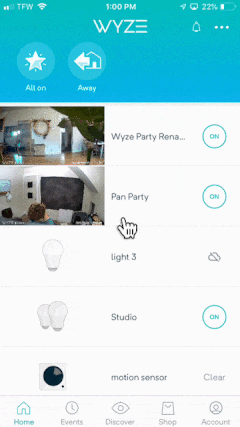When investing in any technology, especially security elements such as Wyze Cameras, consistent performance is of utmost importance. A common question that arises for many users is, why does my security camera continually lose connection?. This article will cover the multiple reasons and solutions for your Wyze Camera experiencing offline issues, allowing you to swiftly tackle any connectivity problems that pop up.
Being aware of the possible factors which can lead to your home surveillance camera losing connection is crucial. Not only does this help in problem-solving, it aids in avoiding these issues in the future by maintaining the right conditions for optimum performance. Moreover, knowing how to troubleshoot on your own will save you time and energy that you would otherwise spend reaching out to customer service or hiring technical support.
We will look at various troubleshooting techniques and fixes to get your Wyze Camera up and running again in no time. Whether the problem lies with your Wi-Fi connection, power supply, firmware, or other technical aspects, we’ve got the remedy to help you regain that peace of mind that comes with a seamless home security system.
Deciphering the Problem: Reasons for Wyze Camera Disconnection
When working with digital technology, unexpected disruptions such as disconnections can be a common occurrence. This is no different when it comes to Wyze cameras. A disconnection from the network implies that the camera is unable to relay live footage to your device, leading to the ‘Offline’ status. Here we attempt to breakdown some possible reasons your Wyze camera may be consistently showing offline.
Reason 1: Internet Connectivity Issues
Unstable or broken internet network: In most cases, the disconnection can be traced back to internet issues. Just like other digital devices, Wyze Cameras require a stable internet connection to transmit data. Issues can stem from a WiFi network that is either too weak or completely disconnected.
Reason 2: Power Supply Interruptions
Interruption or loss of power supply: If your Wyze camera is not correctly connected to a power supply, it may result in going offline. Always ensure that the camera’s power supply is on and properly secured.
Reason 3: Camera Settings
Incorrect or incompatible camera settings: Another possible reason is that the settings on your Wyze camera are not accurately configured. Verify that all settings, especially those pertaining to network and power saving, are correctly set up.
Reason 4: Camera Firmware Updates
Outdated camera firmware: It’s also crucial to keep the firmware of your camera up to date. Old firmware can cause compatibility issues with updated network and device software, leading to an ‘Offline’ status.
- Regularly test your internet speed and connection.
- Confirm that your power supply is reliable and secure.
- Regularly update your camera firmware.
- Ensure all your Wyze camera settings are properly configured.
Underlying Reasons for Wyze Cam Disconnection Issues
A myriad of factors can cause your Wyze Cam to disconnect, appearing to be offline. A deep understanding of these potential culprits will aid in effectively troubleshooting the issue.
Wi-Fi Connectivity Problems
One of the most prevalent causes of a Wyze Cam appearing offline is weak or unstable Wi-Fi connectivity. Wi-Fi signals might be hindered by physical obstructions such as walls, electronic devices, and even furniture. Network congestion can further aggravate the problem if several devices are leveraging the same Wi-Fi network.
Outdated Firmware
Using outdated firmware might also disrupt the normal operation of your Wyze Cam. The frequent release of firmware updates rectifies prior issues and provides enhanced functionality. Failure to keep these updates up-to-date might cause the camera to go offline.
Power Supply Disruptions
Disruptions to power supply can also cause your Wyze Cam to go offline. These disruptions can be caused by power outages, faulty power cables, or problems with the camera’s internal power supply.
Camera Configuration Errors
Any inaccuracies in the Wyze Cam configuration can also lead to disconnection issues. These might include incorrect device settings, failure to synchronize the device with the user account, or incorrect date and time settings.
It should be noted that these are only a few of the potential causes for Wyze Cam disconnecting. The exact cause can vary significantly depending upon the specific situation and setup.
The Impact of Internet Problems on Your Wyze Cam
Wyze cameras, like other smart devices, rely heavily on a robust internet connection for seamless operation. Your camera may go offline if there are issues pertaining to your internet connectivity which could potentially hinder the function of your device. Understanding the different ways internet connection issues affect your cam is the first step towards efficient troubleshooting and swift rectification.
Effects of Poor Network Connection on Your Wyze Surveillance Gear
Connectivity problems can give rise to a myriad of issues with your Wyze surveillance device. These are some of the common challenges you might encounter:
- Video streaming issues: A sluggish internet connection can greatly affect the streaming quality of your Wyze Cam. You might experience lagging, delayed feeds, lower resolution, or even non-existent video, turning your surveillance attempt into a frustrating experience.
- Difficulty accessing camera: Cam-to-smartphone communication through Wyze App could be interrupted as well. This would prevent you from accessing live feed, playing recorded videos, or adjust settings of your camera remotely.
- Problems with notifications: Wyze Cam sends notifications to your phone whenever it detects motion or sound. Poor internet connections can either delay these notifications or not send them at all, thus limiting your camera’s real-time surveillance capabilities.
- Firmware update issues: Regular firmware updates are crucial for the optimal performance of your Wyze Cam. An unstable or slow internet connection can make the camera’s software updating process a hassle – it may fail repeatedly or may not even start at all.
Recognizing these internet-related issues can boost the performance of your Wyze camera substantially. Hence, invest in a reliable internet connection, and remember to check the network strength regularly. A troubleshooting guide will come in handy when your Wyze camera goes offline due to internet instability.
Power Deficiency: A Potential Cause for Wyze Camera Offline Issues
When Wyze cameras disconnect or appear to be offline, one of the possible culprits could be an inadequate power supply. This issue could manifest in a variety of ways, ultimately causing the camera to lose its connection and go offline.
Contributing factors to power deficiency
All electronic devices, including Wyze cameras, need a consistent and adequate supply of power to function optimally. For Wyze cameras, insufficient power supply could potentially be linked to inconsistent performance or even downtime. This could be caused by factors such as faulty or underperforming power cables, issues with the power outlet, or problems with the device’s internal power system.
- Faulty power cables: The cable could be damaged, causing power interruptions that cause the camera to go offline.
- Issues with the power outlet: The power source might be unreliable or incompatible with the device’s power requirements, preventing the Wyze camera from receiving the necessary power to remain online.
- Device’s internal power system issues: It could also be that the issue comes from within the device itself. The camera’s internal components that handle power distribution may not be working properly.
These issues can all result in the Wyze camera receiving less power than it needs to operate efficiently, thus sending it offline.
Resolving the Insufficient Power Supply Issue
There are several ways to address problems concerning insufficient power supply. Firstly, consider replacing or repairing the power cable if it’s the cause of the problem. If the power source is at fault, consider testing other power outlets or using a different power adapter compatible with the Wyze camera. Finally, for issues related to the internal power system, you might need to have the unit serviced or replaced by the manufacturer or an authorized service provider.
In conclusion, it’s vital to ensure that Wyze cameras are receiving a steady and sufficient flow of power, as an insufficient power supply could frequently result in the device going offline.
Examining the Impact of Incorrect Configurations on Disconnected Wyze Cameras
When your Wyze camera disconnects or appears offline, one often overlooked cause can be incorrect settings. Indeed, faulty configurations play a significant role in causing challenges linked to Wyze camera’s connectivity and smooth functioning.
The Importance of Correct Settings
Proper settings ensure the smooth operation of your Wyze camera, keeping it adequately connected and capable of delivering optimum results. When these settings are not correct, it is likely that your device may not function seamlessly. Therefore, continuous checks on your device’s configurations are crucial to avert persisting offline issues.
Typical Faulty Settings
- WiFi Settings: Your camera must be on the same WiFi network as your mobile device. A discrepancy here can cause the Wyze camera to appear offline.
- Wrong Password: Inputting an incorrect password for your Wyze account could result in the camera disconnecting.
- Camera Status: If your camera is unintentionally turned off through the settings, it will appear offline.
Checking and Correcting the Settings
Reviewing the settings to ensure they are all correct can help resolve the issue. You may revisit your WiFi setup and confirm both camera and device are on the same network. Always ensure to use the correct password for the Wyze application, while confirming that the camera is turned on.
By diligently examining the cause of your Wyze camera’s offline status, you can potentially solve the issue and return your camera to its normal functioning state. Thus, understanding the role of faulty settings in creating disconnected Wyze cameras can be a crucial first step in troubleshooting connectivity issues.
Guide to Problem Solving an Unresponsive Wyze Cam
When your Wyze cam stops communicating with the network, don’t worry. Here you will find a systematic, problem-solving approach to get your device back online.
Step 1: Check the Camera’s Power and Wi-Fi Connection
The first steps should always involve checking the basics. Make sure the Wyze cam is receiving power by inspecting the power cord and making sure it’s properly inserted. Your camera could also be having trouble connecting to Wi-Fi. Navigate to the Wi-Fi settings on your router or device to confirm it’s connected to the correct network and that the password is correct.
Step 2: Restart the Device
If your security camera is still offline, attempt to reboot the unit. Unplug the power cord for a few seconds and then plug it back in. Give the device approximately 20 seconds to reboot. A successful restart often gets your Wyze cam back online.
Step 3: Update the Wyze Cam Firmware
An outdated version of firmware can cause problems with your Wyze camera’s operation. Check and update the firmware in your Wyze App. Ensure that your device is running the latest firmware version to enhance stability and security.
Step 4: Factory Reset
If none of the above steps work, a factory reset may be needed. Be aware that this will erase all data and settings on the Wyze cam. To perform a factory reset:
- Unplug the Wyze Cam.
- Press and hold the reset button while plugging the camera back in.
- Continue holding down the button for about 10 seconds until it starts flashing yellow.
- Release the button – the camera will reboot.
Then, try the above troubleshooting steps again if needed.
By following these steps, you can diagnose and troubleshoot an unresponsive Wyze cam, ensuring the uninterrupted video surveillance you rely on.
Troubleshooting Internet Connectivity Problems on Your Wyze Camera
Wyze Cameras are designed to offer seamless security solutions, but they’re not entirely immune to issues such as internet connectivity problems. Such challenges may result in the camera going offline, making it difficult for you to monitor your space in real-time or receive timely updates. However, there’s no cause for alarm since these issues can be fixed using simple troubleshooting steps. Let’s get into these remedies below.
Resetting Your Router
The first step in troubleshooting internet issues on your Wyze camera is to reset your router. This is because the root of the problem could be your internet service and not the camera itself. Resetting the router can help to renew the internet connection thus restoring your camera’s online state. After resetting the router, give it a few minutes to reboot completely, then check if your Wyze camera is back online. If this doesn’t work, proceed to the next step.
Checking Your Wi-Fi Signal Strength
Weak Wi-Fi signals can also cause connectivity problems. It’s recommended that the Wi-Fi signal strength be at least three bars to maintain a connection. If your Wyze camera is too far from the router, or if there are objects or walls obstructing the signal, you might experience connection problems. Solutions include moving your camera closer to the router or even getting a Wi-Fi extender.
Ending Other Internet-Intensive Activities
If there are other devices on your network taking up a hefty chunk of bandwith for activities like streaming movies, playing online games or conducting video calls, it may impact the performance of your Wyze camera. To navigate this, pause these activities and check if the camera gets back online.
Purchasing a Higher Internet Plan
If none of the above troubleshooting methods work, consider getting a higher internet plan. Remember, security cameras send constant video feeds over your network which can be quite heavy. Therefore, your internet service package needs to be robust enough to handle this load without hitches.
Resorting to Technical Support
If your Wyze camera internet connection problem still persists even after trying the above methods, it might be time to contact Wyze’s technical support. A tech expert may help you diagnose and fix the camera’s connectivity issue.
Handling Power Supply Concerns with Wyze Cameras
One common issue that may cause Wyze cameras to go offline is power supply problems. This issue might make your Wyze camera appear dead, unresponsive, or disconnected. Following are some troubleshooting methods and potential fixes to overcome power supply issues.
Verifying Power Connection
Ensure the camera is properly connected to the power source. The problem might involve a loose power cable or an adapter that is not providing sufficient power. Check the power outlet too – it could be a faulty socket or surge protector causing the problem. If possible, try connecting the camera to another power source to troubleshoot this issue.
Checking The Power Adapter
There might be a fault with the camera’s power adapter. See for any visible damage marks or overheating signs on the adapter. Sometimes, the power adapter may fail to convert AC power into DC, causing the camera to go offline. In such a case, replacing the power adapter can often be a solution.
Inspecting The Power Cable
Another factor could be the power cord. A damaged power cord can interrupt the camera’s connectivity. Carefully inspect the power cable for any cuts or wear and tear. If found faulty, consider replacing the cable.
Battery-Operated Wyze Cameras
For battery-operated Wyze cameras, check the battery health. There is a possibility that the battery is critically low or completely dead, causing the camera to go offline. Recharge or replace the batteries to bring the camera back online.
Note: Always ensure to use official Wyze camera accessories, including power adapters and cables, to guarantee compatibility and prevent damage to the device.
If you’ve tried all the above mentioned steps, and yet the problem persists, contact Wyze customer service for further assistance.
How to Address Offline Issues with your Wyze Camera through Proper Settings
You may encounter situations where your Wyze camera goes offline due to incorrect settings. This guide will provide you with a methodical approach to handle these scenarios and ensure that your Wyze camera functions effectively.
Outline of the Steps for Addressing Settings Problems
- Validate the Power Supply: Your first step should be to confirm whether the Wyze camera is getting sufficient power. Ensure that the device is connected properly to the power supply and that there are no issues with the power outlet or the cables.
- Check Wireless Network Connection: A weak or interrupted connection to your Wi-Fi network can cause the Wyze camera to go offline. Verify the network settings and make sure that your camera is within the range of your wireless router. The Wi-Fi signal strength should be robust to maintain a steady connection.
- Assess the Firmware Version: Your Wyze camera might be offline if your firmware is outdated. Regularly updating the firmware can resolve this problem. Check for updates through the Wyze app and download the latest version in case any updates are available.
- Review the Camera Settings: Incorrect camera settings can result in the Wyze camera being offline. You can access camera settings through the Wyze app to check if everything is configured correctly according to the user manual guide.
- Perform a Factory Reset: If none of the above steps work, you may need to perform a factory reset. This will erase all settings and data on your Wyze camera and refresh it to its original state. Always remember to save any important data before starting a factory reset.
Following these steps can help you handle situations where your Wyze camera goes offline due to incorrect settings. If you continue to face any challenges, it’s advisable to seek assistance from Wyze technical support for a professional diagnosis and solution.
How to Keep Your Wyze Camera Functioning Smoothly to Avoid Being Disconnected
Regularly Conduct Software Updates
Often, your Wyze camera may lose connection due to outdated software. Wyze regularly provides updates to its software, which not only introduce new features but also address bugs and performance issues. It is crucial to ensure your device is kept up-to-date to avoid potential disconnection problems.
Updates can be checked and installed via the Wyze app. Make sure to stay updated with the latest firmware version for your camera. However, be cautious when updating. Do it during a time when you can afford your camera to be temporarily out of service, as updates may require a restart.
Ensure Stable and Strong Wi-Fi Connection
A common cause of Wyze cameras going offline is an unstable or weak Wi-Fi connection. These cameras need constant and reliable Wi-Fi to function properly. Ensure that your camera is within the effective range of your router to maintain a stable connection.
In addition, if your Wi-Fi signal is weak or unstable, you may need to consider upgrading your router or adding a Wi-Fi extender to boost the signal strength throughout your home or office.
Perform Regular Camera Resets
Another good practice to maintain your Wyze camera is to perform regular camera resets. This can be done through the Wyze app and is used to clear any potential software issues that may have arisen and causing your camera to go offline.
- Open the Wyze app and select the camera you want to reset.
- Tap the ‘Settings’ icon at the top right corner.
- Select ‘Restart Device’ and confirm by tapping ‘OK’.
By keeping an active role in maintaining your Wyze camera, you can help to prevent offline situations and keep your camera performing at its best.
Reaching Out to Wyze Help Desk for Prolonged Camera Connectivity Problems
If you consistently experience your Wyze camera disconnecting and all troubleshooting methods have proven ineffective, it may be time to reach out to Wyze’s customer support team. In such cases, they can provide detailed guidance or suggest possible solutions tailored to your specific issues.
Steps to Connect with Wyze Support
- The first step is to visit the Wyze website and head over to the support section, where you’ll find various options to connect with the team.
- Choose between chat support, email, or a phone call depending on what you prefer. For immediate assistance, live chat or phone calls are recommended.
- Be sure to provide information about your case in detail. This includes your camera model, the nature of its connectivity problem, and all troubleshooting steps already taken.
Remember, the more precise you are about your problem, the easier it will be for the support team to diagnose and resolve the issue.
In case your camera is still under warranty and the problem is attributed to a manufacturing defect, Wyze might offer a replacement. Therefore, it is essential to provide your purchase receipts or any proof of purchase when contacting their support team.
If your camera connectivity issues persist even after following all steps provided by Wyze support, it might be a good idea to consult professional technical support or consider investing in a new device.
FAQ: Why is my wyze camera offline
Why is my Wyze camera showing persistent offline issues?
There could be multiple reasons such as internet connectivity issues, incorrect app settings or outdated firmware. Try restarting your router, checking your app settings, or updating your camera’s firmware.
How can I contact Wyze support for persistent offline issues?
You can contact Wyze Support via their website. Choose Submit a request from the support section and provide details about the issue you’re facing. You could also reach them on their support hotline.
What information should I provide Wyze support regarding offline issues?
Provide a clear description of the issue, steps you’ve taken to resolve it, the model of your Wyze device, its firmware version, and any error messages you may have received.
Can I chat with a Wyze support representative?
Yes, Wyze offers customer support via live chat. Navigate to their website and click on the chat button on the bottom right of the screen during their working hours 4 AM-8 PM PT Monday-Sunday.
I’ve tried troubleshooting my Wyze cam offline issues, but they persist. What should I do?
If the offline issues persist despite troubleshooting, it’s best to contact Wyze Support for further assistance. They may offer additional troubleshooting steps or arrange for a device replacement if necessary.
Does Wyze support offer guidance for offline issues with other devices apart from cameras?
Yes, Wyze Support can assist with issues on a range of products including, but not limited to, cameras, doorbells, thermostats, and locks.
Will Wyze support charge me for assistance with persistent offline issues?
Wyze support typically doesn’t charge for technical support. However, if your device is out of warranty or if the issue is not covered by the warranty, there may be charges involved.
What are the hours of operation for Wyze support?
Wyze support is available from 4 AM to 8 PM PT from Monday to Sunday.