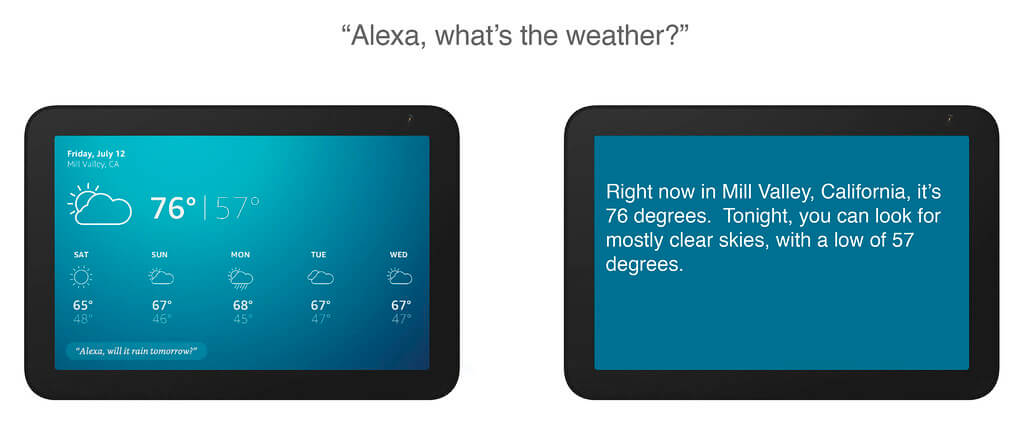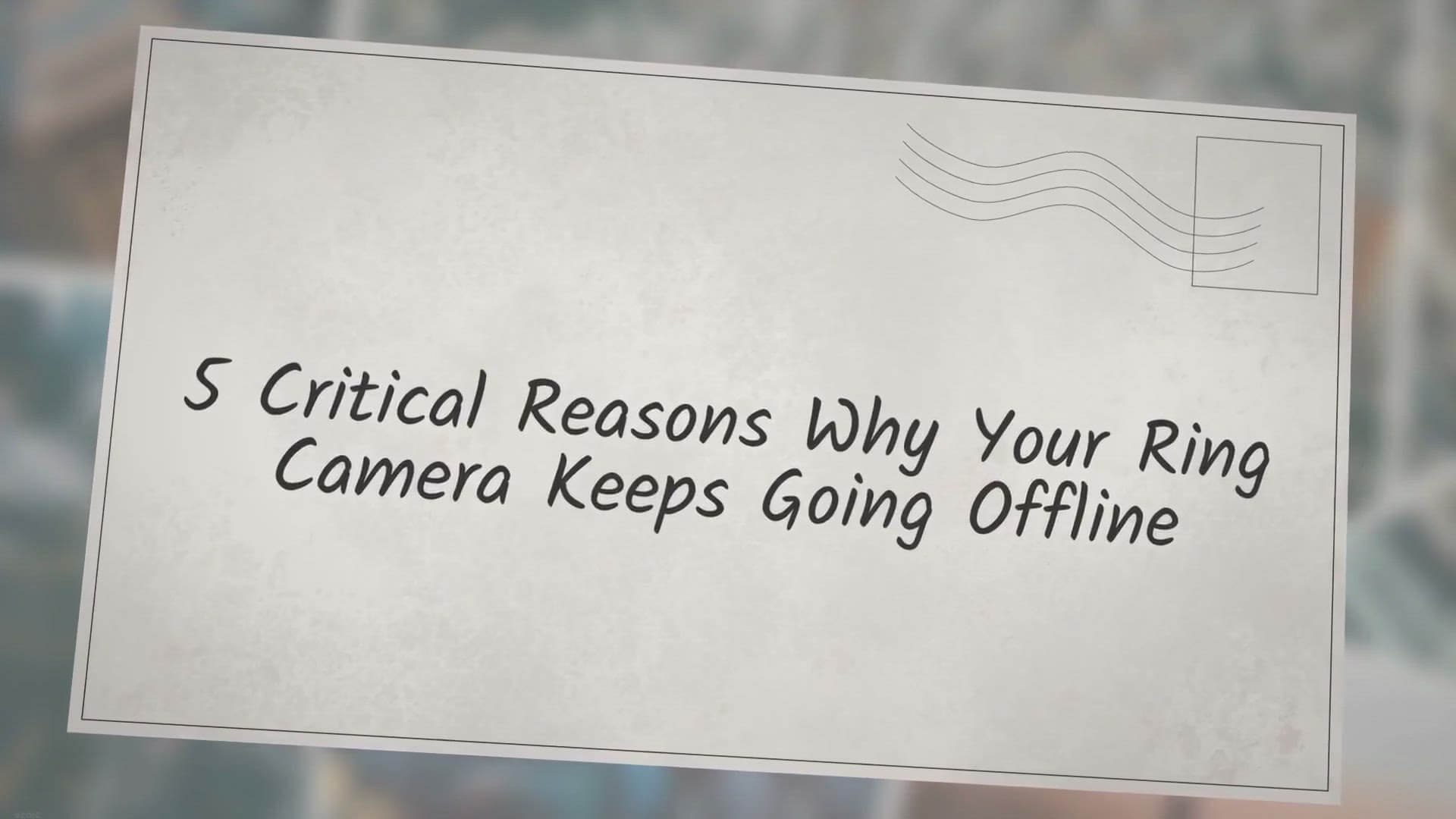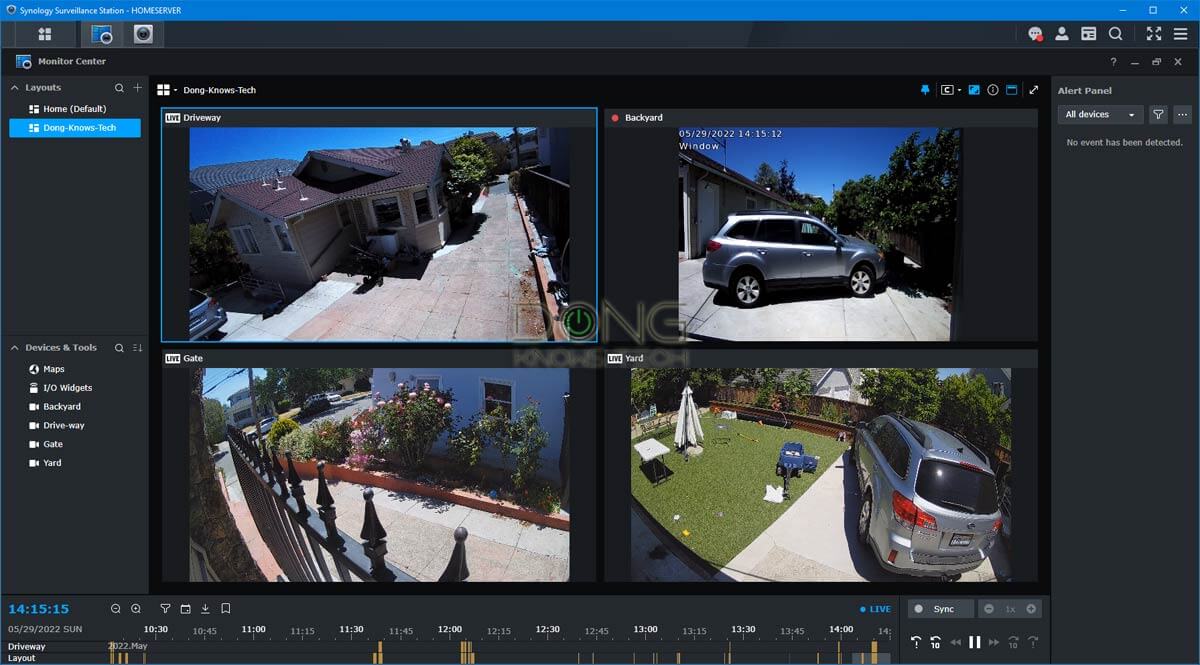In an era of rapid technological advancements, our lives have dramatically transformed. It’s not surprising that even our door locks have become part of this digital wave. Today, the Lockly Fingerprint system leads the way, offering a safe, secure, and convenient method to protect our homes. It’s essential to familiarize yourself with the setup process, and this guide will hold your hand, leading you step-by-step, from start to finish.
The Lockly Fingerprint system has emerged as an effective tool in modern security solutions due to its user-friendly interface and state-of-the-art technology. It promotes peace of mind, knowing you’re using a secure method for home protection that leverages biometric identification. To make the most out of your Lockly Fingerprint Scanning System, proper setup and configuration are crucial.
This guide aims to provide you with detailed instructions on the setup process. Whether you’re a complete newbie to these high-tech security systems or you’ve dealt with similar devices in the past, you will find this guide valuable. We will take you through every configuration aspect, including setting up the device, adding user profiles, testing the fingerprint recognition, and much more. Let’s dive right in!
An Introduction to the Fundamentals of Biometric Fingerprint Door Locks
Biometric fingerprint door locks, also known as fingerprint locks, form part of the ever-evolving smart home technology. They operate based on characteristics that are unique to each individual, providing an efficient and secure method to access your home.
A vital feature in these locking systems is the utilization of biological identifiers, predominantly your fingerprint, to allow or deny access. By giving homeowners the power to use their fingerprints as keys, these technologically advanced locking systems eliminate the chances of the key getting lost, misplaced, or duplicated.
The Working Principle of Fingerprint Locks
The principle behind the operation of biometric fingerprint locks hinges on the uniqueness of human fingerprints. Each individual has a distinct fingerprint pattern that these locks are designed to recognise. Upon successful scanning and matching of the saved fingerprint data, access is granted.
Fingerprint recognition is achieved through a series of steps. Initially, the lock scans the fingerprint and digitizes it through a process called minutiae extraction. This digitised data is then saved for future comparison. Each time a user attempts access, the lock scans the provided fingerprint, converts it into digital form, then compares it to the stored data. If there’s a match, access is granted; otherwise, access is denied.
Main Components of Fingerprint Locks
Biometric fingerprint locks mainly comprise of two components – a sensor and a microcontroller. The sensor is responsible for scanning the fingerprint and converting it into digital data. On the other hand, the microcontroller matches this data against the stored dataset to either accept or reject the access request.
These devices also possess a user interface that enables adding or removing fingerprints and setting user privileges. This design underpins the lock’s flexibility, allowing multiple users to use the device by storing numerous fingerprint data.
In conclusion, understanding the basics of a biometric fingerprint lock helps ensure its effective use. Its unique security features and user-friendly nature make it a compelling choice for homeowners interested in technologically advanced home security options.
Advantages of Utilizing a Lockly Fingerprint Scanner
Lockly Fingerprint scanners offer a range of benefits, allowing homeowners and businesses to enjoy secure, convenient access control. With a Lockly Fingerprint, individuals no longer have to worry about lost keys or forgotten combinations. They offer a simple, easy-to-setup solution for securing properties.
Superior Security
Unlike traditional locks, where movable parts or easily guessable combinations often prove to be weak points, a fingerprint-based lock offers top-notch protection. Since fingerprints are unique for every individual, this system significantly decreases the risk of unauthorized entry.
Convenience
One of the key selling points of a Lockly Fingerprint is its user-friendly design. Remembering complex passwords or keeping track of physical keys is no longer necessary. Your finger becomes the only ‘key’ you’ll ever need, ensuring you’ll never lock yourself out.
Multi-User Access
The Lockly scanner can store multiple fingerprints. This feature is particularly beneficial for businesses or large households, as it allows several users to access the building without needing duplicate physical keys. Furthermore, owners can easily add or remove users as required.
Modern and Durable Design
A Lockly fingerprint scanner is not only functional but also aesthetically pleasing. Its modern, sleek design suits almost any door, enhancing the overall look of the property. The devices are designed to be robust and can withstand daily wear and tear, offering long-lasting performance.
In conclusion, a Lockly Fingerprint scanner offers a convenient, secure, and elegant solution for access control. It proves to be a worthy investment for anyone looking to upgrade their security system.
Initiating the Process: Essentials for Establishing Your Lockly Fingerprint Security
Getting started with your Lockly fingerprint security system isn’t as daunting as it may seem. The initial setup involves a few essential prerequisites and some straightforward steps. This article aims to guide you through what you will need in order to implement your Lockly Fingerprint security smoothly.
Checklist of Essentials
Before you begin the establishment of your Lockly Fingerprint, it is vital to ensure you have the necessary materials to facilitate a smooth setup process. Here is a list of some of the essentials you will need:
- Lockly Fingerprint Security System: This is the device that you’ll be installing. It comes with an installation manual that will be very helpful throughout the process.
- Power Source: Your Lockly device will require a consistent power source to run effectively. This would typically be batteries, which may or may not be included with your purchase.
- Internet Connectivity: You will need a stable internet connection to fully make use of the Lockly Fingerprint’s features. This will allow you to perform functions such as remote lock or unlock and real-time alerts to your device.
- Smart Device: Another essential item is a compatible smart device (a smartphone or tablet) with the Lockly app installed. This device will be used to control the smart lock and manage its settings.
Depending on the specific model of your Lockly Fingerprint device, you may also need a set of screwdrivers and other basic tools for physical installation. Detailed installation instructions should be included in the manual that comes with the device so ensure to refer to that as well.
Note: Always remember to also read and familiarize yourself with the user manual and any setup guidelines provided by Lockly. Keep in mind that the security of your home or office is paramount, and it’s essential that you understand fully how the device operates to avoid potential security breaches.
Step 1: Getting Your Fingerprint-Activated Lockly Device Up and Running
The Preparation Stage
Before diving into the installation of your innovative Lockly Fingerprint security hardware, start by confirming that all necessary components are present. The device package often includes the lock, a screwdriver, batteries, screws, and the instruction manual. Remember to handle these elements carefully to avoid possible damage.
The Installation Process
Start by securing the Lockly Fingerprint device on the door. Each model varies, so carefully follow the guidelines provided in the manual. Generally, you must first remove the old door knob or deadbolt. Then proceed with installing the new Lockly device using the screws and the screwdriver. Be cautious not to overtighten the screws as this could distort the shape of the lock or the door.
Once the lock is physically installed on the door, the next step entails installing the batteries, typically four AA batteries. Look for the battery compartment (usually at the back of the lock) and place the batteries as indicated. Note that the orientation of the batteries matters.
Setting Up Your Lockly Fingerprint
Having mounted your Lockly device, you can now start setting up the fingerprint feature. On the lock, locate and press the ‘Access’ button then select ‘Fingerprint’ on the screen that appears. When prompted, place your finger on the fingerprint sensor for it to capture and record your print. You may need to repeat this process a few times to ensure the device captures your fingerprint accurately.
- – Keep your finger flat and cover as much surface of the sensor as possible.
- – Try to record the same finger multiple times instead of using multiple fingers.
- – The device should confirm successful fingerprint setup with a beep or a green light.
This perfect blend of tech with security ensures that your valuable possessions and loved ones are kept safe in an efficient and hassle-free way, translating into a safer and more secure environment for all.
Proceeding to Step Two: Personalizing Your Lockly Biometric Security Utility
After successfully installing your Lockly biometric security tool, you now have to personalize it. Making it your own involves setting it up to recognize your unique fingerprint before it can give you access. This writeup points out a concise path to follow when preparing your Lockly biometric utility.
Pathway to Configuring Your Lockly Biometric Security System
Foremost, ensure that your security device is turned on. After powering it on, find the pinpoint and press it. After pressing it, type in your default access code. Keep in mind that this primary code was set at the point of installation. It is advisable to note it down as you would need it for the initial setup.
After successfully keying in your primary access code, the system should now guide you towards setting up your unique access parameters.
Setting-up Your Unique Fingerprint Details
Upon successfully entering your initial access code, navigate towards the ‘fingerprint’ function. Promptly, select the ‘add fingerprint’ bill. The system will guide you through to setup a finger that would act as your bio-key.
Place your selected finger on the scanner. Be careful to position it as completely as you can on the sensor. Upon the device’s cue, lift your finger and place it back on the scanner. Repeat this up to 5 times as the device records varying angles of your bio-key. After the fifth time, the system stores your fingerprint and leverages it to customize your access.
Password Setup
After the fingerprint setup, the next stride is to put in your unique numerical code. This code acts as a backup for your fingerprint and should thus be as unique and private.
Finally, the Lockly biometric system prompts you to validate the freshly recorded access parameters by opening the lock using the new fingerprint and password. If all goes well, you have successfully set up and personalized your Lockly biometric security utility. Henceforth, only your fingerprint and your unique code can authenticate access.
Step Three: Initiate Your Primary Fingerprint on Your Lockly Device
Once you have successfully installed and powered up your Lockly smart lock, the next crucial step involves registering your initial fingerprint. This digitized biometric impression will serve as one of your primary access methods to your secured area. Here’s a detailed, stepwise guide to accomplishing this key phase:
1. Access the Menu
Start by pressing the three horizontal lines at the top left corner of your Lockly smart lock’s touchscreen. This action will reveal a menu. In this pop up menu, select the ‘fingerprint’ option.
2. Add Fingerprint Feature
In the fingerprint section, opt for the ‘Add fingerprint’ function. As a first time user, this strategic action prompts the system to create a unique user space for your desired biometric input.
3. Choosing a Fingerprint
Out of the ten available fingers, select the finger you find most convenient to use for unrestricted access. For optimal recognition, it’s advisable to go for either your thumb or index finger. Consequently, place your designated finger on the sensor as guided by the digital display.
4. Fingerprint Scanning
The Lockly device will take several scans to fully capture the unique details of your fingerprint. It’s crucial that you follow the prompts on the screen, lifting and placing your finger as instructed for multiple readings. This process assures an accurate and wide-ranging scan.
5. Authorized Fingerprint
Upon successful scanning and storage, your fingerprint will be equipped as an authorized access tool to your property. You will get an acknowledgment on the lock screen that the print is registered and saved.
Remember, you can add up to 99 fingerprints on the device, so feel free to enter your family members’ biomarkers or an alternative fingerprint of your own for diversified access. To ensure boosted security, manage access by discreetly deleting or adding fingerprints as you deem necessary.
Note: Be sure to test the registered fingerprint several times to confirm its accuracy and consistency of its operation. This step is important in preventing future lockouts.
Stage 4: Verifying Your Biometric Access
In stage 4 of our guide on establishing a Lockly biometric security system, you will find out how to verify your fingerprint access. It is crucial to test your system after setting it up to ensure it functions as expected.
After you have enrolled your fingerprints into the system, it’s time to put them to the test. This involves using your enrolled fingerprint for authentication to gain access. This procedure is meant to emulate a real-world scenario of accessing the locked area.
Steps to Go Through in Stage 4:
- Place your finger on the fingerprint reader. Make sure that your finger is covering the entire sensor and that you are using the finger you initially scanned. The reader uses the previously stored data to authenticate your fingerprint.
- Wait for the validation process to be completed by the system. This typically happens within a couple of seconds. If the fingerprint is recognised, you’ll be granted access.
- Repeat the process with all enrolled fingerprints. It’s a good practice to test all the fingerprints that you have entered into the system to ensure they all work properly.
If any of your fingerprints are not recognised or if you experience any issues during this process, it’s recommended refresh the enrollment process. Remember, the Lockly fingerprint system is designed for ease of use and high security, so testing is a crucial step to ensuring its operation.
Note: Make sure your finger is clean and dry before placing it on the reader, as wet or dirty fingers could cause the system to not recognise your fingerprint.
Step Five: How to Register Numerous Fingerprints on Your Lockly Security System
Adding multiple fingerprints to your Lockly security system is a seamless process that offers you the flexibility of multiple users accessing the secured premises. This feature can be incredibly beneficial for homes or businesses where multiple family members or employees need access. Here’s a step-by-step guide to take you through the process:
- On your Lockly device, navigate towards the settings menu. Typically, this is represented by a gear symbol.
- In the settings menu, look for the option that says ‘Fingerprints’ or similar. Select this option to access the fingerprint settings.
- Choose the ‘Add Fingerprint’ option. Your Lockly device will now enter a state where it is ready to scan and record new fingerprints.
- Now, place the finger of the user you wish to add on the device’s scanning interface. Make sure the entire fingerprint is properly scanned.
- For accuracy, the device may ask you to scan the same finger multiple times. Make sure to adjust the position slightly each time.
- Once the device has registered the fingerprint, it will show a message indicating successful setup. It’s recommended to test the new fingerprint for functionality.
Note: Repeat these steps for every new fingerprint you intend to add. Remember, your Lockly device allows storing multiple fingerprints, but the exact number might depend on the specific model of the device. Always refer back to the device manual to make sure you are not exceeding the limit.
Remember the Security Protocols
While the facility of adding multiple fingerprints provides convenience, it also becomes crucial to maintain your device’s security. Only add the fingerprints of users who are authorized and reliable.
Make sure to regularly update the list of fingerprints and remove the ones you no longer require. This would ensure your Lockly device is secure and up-to-date.
Tackling Everyday Problems With Your Fingerprint Security System
While the Lockly Fingerprint Security System provides robust security, you may experience some issues in its operation. Understanding these challenges will enable you to apply an effective remedy quickly, minimizing any inconvenience.
What to do when your fingerprint scanner doesn’t respond
The fingerprint sensor might fail to work for different reasons. However, it often results from grime accumulation. You can alleviate the issue by cleaning the scanner regularly. Rather than using an abrasive cloth, opt for a softer utility like a camera lens cleaner.
Failing to Recognize the Fingerprint
At times, you may find the Lockly Fingerprint Security System failing to recognize your fingerprint. The issue usually arises when you don’t position your finger correctly during the setup process. Here, the best solution often involves re-registering your fingerprint. This time, ensure you adjust your finger’s position for comprehensive scanning.
Resetting the Lockly Fingerprint Security System
In cases where the issues persist, resetting the system might be the best solution. Keep in mind that a reset initiates all settings back to factory defaults. Therefore, all registered fingerprints get erased. In such cases, you’ll need to go through the setup process again. Moreover, you should consider resetting when you want to revoke access from a previously authorized individual.
- Press and hold the reset button for a few seconds to reset the system
- Confirm the reset when prompted. Again, ensure you hold down the confirmation button for a few seconds
- When you see the flashing light, you’ll know the reset was effective. Once this happens, release the buttons
The Lockly Fingerprint Security System is an excellent tool that enhances your premises’ security. Understanding how to troubleshoot common issues helps ensure it always functions optimally, providing maximum protection.
Effective Ways to Keep Your Fingerprint Recognition Lock in Optimum Condition
Ensuring that your biometric lock functions properly is essential in maintaining your home’s security. Well-maintained equipment also prolongs the lifespan of the device. Here are some useful tips to preserve the functionality of your keyless entry door lock with fingerprint recognition.
Regular Cleaning
Over time, fingerprint residues can accumulate on the scanner and interfere with its functioning. To keep it operating effectively, regularly wipe the scanner with a clean, lint-free cloth. Avoid using chemical cleaners, since these could damage the fingerprint reader.
Software Updates
Manufacturers often release software updates to improve functionality and fix bugs. To ensure optimal performance of your fingerprint lock, regularly check the manufacturer’s website or app for updates. A word of caution though, updating should be done under stable network conditions.
Power Supply
Consistent power supply is essential for the functioning of keyless entry locks. Always make sure your battery is fully charged. Regularly check the power level of your device and replace batteries in a timely manner.
Maintaining Backup Keys
Ensuring you have a backup is vital in case of an emergency. Always keep track of any keys that come with your lock and store them somewhere secure and easily accessible in case of any malfunctions or power outages.
Fingerprint Registration
Follow manufacturer guidelines carefully when registering fingerprints. Properly registered impressions ensure the best functionality. Also, avoid registering the same fingerprint twice as it may confuse the system and reduce accuracy.
These are just a few ways to ensure proper upkeep of your biometric lock, in order to boost your house’s safety and prolong the life of the device.
What to Do After Updating Your Lockly Biometric System
Enhance the Management of Your Upgraded Biometric Security System
After improving your Lockly biometric system, there are several guidelines you should consider to properly manage and make the best out of your updated system. From ensuring the unit is well-optimized for its performance to taking additional measures in enhancing its security, there’s much you can do after an upgrade.
Ensuring Performance
Performance is key when it comes to Lockly’s biometric system. The first thing you want to do after updating your biometric lock system is to verify its functionality. Ensure your system correctly identifies your fingerprint and immediately grants access. Promptly run it through numerous tests to ensure it is fully operational. If any issues are noticed, troubleshoot immediately to rectify the problem and enhance the system’s performance.
Maintaining your System
You also want your upgraded Lockly system to serve you for a prolonged duration. Therefore, always clean the fingerprint scanner frequently to avoid dirt and grime, which may affect its sensitivity and overall performance. Additionally, ensure that the system’s software is always updated to the latest version for optimized results.
With your Lockly biometric system updated, it’s only practical to take extra security measures. For instance, consider changing your backup keys frequently to further enhance your home security. You could also make use of the Lockly’s digital assistant integration. This way, you can easily control your locks using voice commands, thus, fostering user accessibility and convenience.
By following these guidelines, you are better placed to manage your updated Lockly fingerprint system effectively and enjoy not only heightened security but also improved convenience.
FAQ: How to set up lockly fingerprint
How can I upgrade my Lockly Fingerprint?
You can upgrade your Lockly Fingerprint through the Lockly mobile application. The application is available in the App Store for iOS users and Google Play for Android users.
What benefits can I get from upgrading my Lockly Fingerprint?
Upgrading your Lockly Fingerprint can lead to improved recognition speed, increased memory for more fingerprint storage, and enhanced security features.
What happens to my saved fingerprints after an upgrade?
Normally, an upgrade should not affect your saved fingerprints data since they are stored securely. However, it’s recommended to backup your fingerprints data just in case any complications arise during the upgrade process.
Is there a cost associated with upgrading my Lockly Fingerprint?
Upgrades are usually included as part of your Lockly product and its maintenance. However, certain advanced features may come with additional costs. It’s best to refer to the details provided in the Lockly app or the product guide.
Why is my Lockly Fingerprint not working properly after the upgrade?
There can be several reasons for this. It could be due to an installation issue or a possible glitch. In such cases, try restarting your device. If the problem persists, reach out to Lockly’s customer service for support.