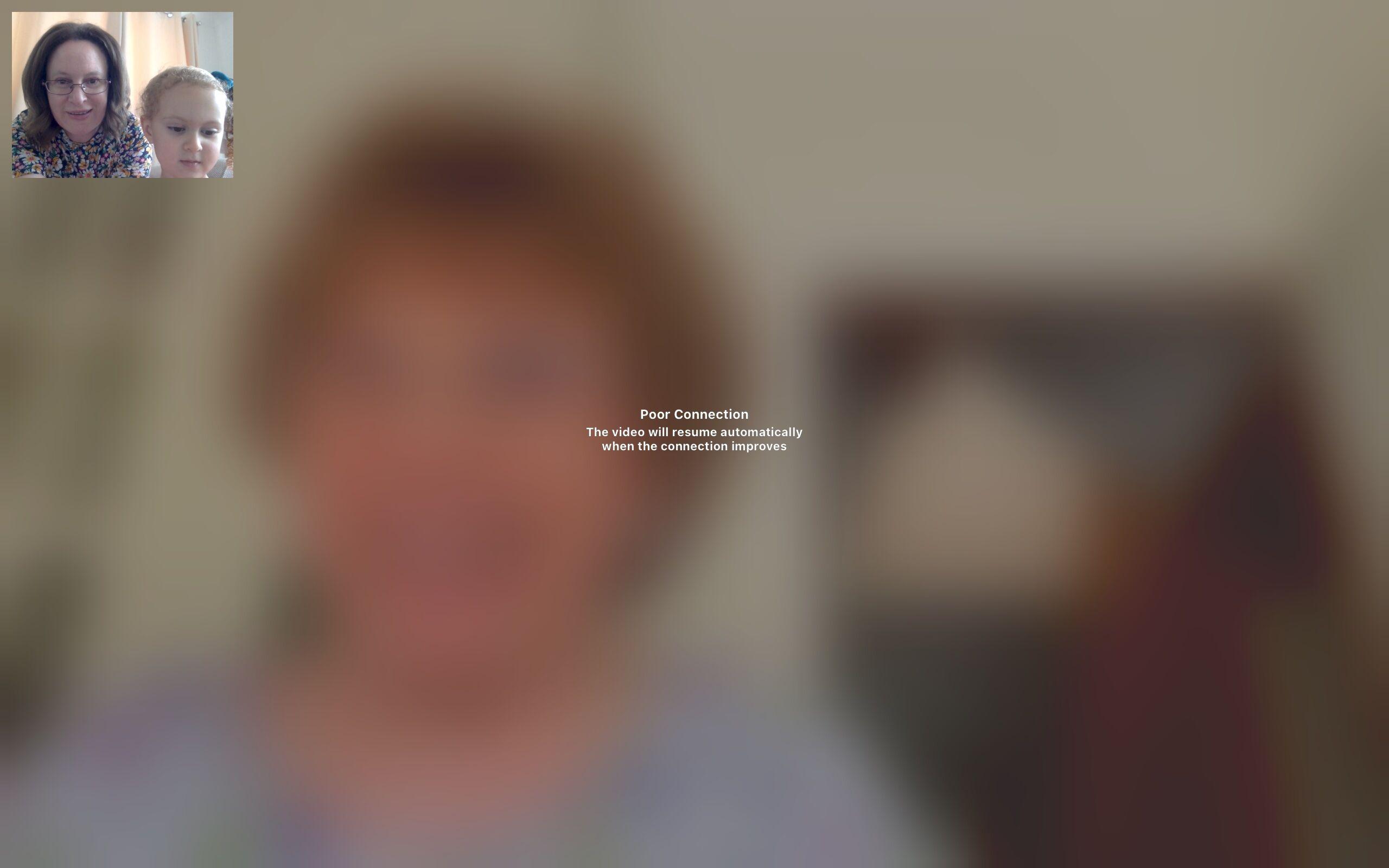If you ever find your virtual conversations hindered by choppy motions and delayed responses, know that you’re not alone. The frustration of dealing with a sluggish Facetime camera can put a dent in your otherwise smooth and immersive digital gatherings. Whether it’s keeping up with family, attending virtual meetings, or chatting with friends, the struggle brought by your Facetime camera’s gradual lag can be a serious obstacle in maintaining seamless digital connections.
The particulars behind such technological conundrums often remain obscure for most users. However, understanding the fine print is essential for diagnosing the problem and finding the most effective solution. In our bid to help you overcome issues related to video call lag, we take on the challenge of dissecting the often bewildering world of webcam technology.
Equipped with this guide, you will uncover the potential causes of Facetime camera lag, identifying possible factors from software glitches to hardware limitations. Simultaneously, we will provide you with reliable techniques to rectify the lag and improve your video call experiences. Be it troubleshooting steps or optimization tips, our objective is to safeguard your digital conversations from the aggravations of lagging video calls.
Getting to Know the Issue of FaceTime Lagging
FaceTime, Apple’s widely utilized video calling service, provides a platform for seamless video chats with friends, family, and colleagues. However, users often encounter a critical drawback – experiencing delays during video calls, commonly referred to as ‘lag.’ Understanding this issue can help you troubleshoot effectively.
‘Lag’ manifests as a delay between the video being captured and displayed, causing an out-of-sync experience. This problem can not only disrupt personal conversations but also poses challenges in a professional setup, especially in the era of remote work when virtual meetings are the norm.
Identifying the Causes of FaceTime Delays
Poor internet connection is the most common cause of FaceTime lag. A slow or sporadic Wi-Fi could increase buffering and latency times, causing a significant delay in your video calls. Remember, both your device and the person you’re calling need a strong and stable internet connection.
Also, if your device’s processing power is inadequate, it can attribute to lags. This event is most likely if you are running several applications in the background, thereby overloading your device’s capacity. To ensure smooth operation, your device must have the necessary system resources.
Outdated operating system or FaceTime app could also lead to lags. It’s crucial to install updates regularly for optimal performance. Besides, a device’s camera may also contribute to FaceTime delays, given the intricate relationship between software and hardware.
- Poor internet connection: Make sure that both the devices involved in the call have a strong and steady network.
- Device’s processing power: Close unnecessary applications running in the background to avoid overloading the system.
- Outdated software: Keep the device’s operating system and the FaceTime app updated for the best experience.
- Hardware issues: Camera problems, though rare, can cause FaceTime to lag.
- Lighting Conditions: A well-lit room will give a better video quality as compared to a dim room.
- Background: A plain background reduces distractions and enhances the focus on you.
- Distance from Camera: Maintain a reasonable distance to avoid appearing too close or too far.
- Unstable connection: If your internet connection is unstable or keeps fluctuating, it often leads to FaceTime delays as the data transfer is interrupted.
- Insufficient bandwidth: If multiple devices or applications are using the internet at the same time, they might consume significant bandwidth, leaving insufficient resources for FaceTime. As a result, it could cause the FaceTime call to lag.
- Interference: Sometimes, other electronic devices or even physical barriers can interfere with the Wi-Fi signal, reducing internet speed and causing FaceTime delays.
- A high number of open applications pulls significant resources from your device’s CPU, thus leaving fewer resources for the Facetime app to function optimally.
- Insufficient storage space can also limit system speed, causing sluggish app responses or lagging video.
- Poor internet connection or inadequate Wi-Fi coverage can cause buffering or lagging, hindering the FaceTime experience.
- Close unused apps: For the device to prioritize FaceTime, minimise the number of open apps.
- Clear Storage: Free up space by deleting unnecessary apps, files, and media content.
- Check Internet Speed: Slow internet may cause lagging, ensure you have good speed for a smooth call.
- Go to your device’s settings
- Select ‘Software Update’ or ‘System Update’
- If an update is available, select ‘Install’
- Wait for the update to install and restart your device if needed
- Head to the device’s Settings.
- Scroll down and click on the ‘General’ option.
- From the General settings, scroll down to the bottom and tap on the ‘Reset’ tab.
- A new tab will open showing various reset options. To enhance your FaceTime functionality, choose ‘Reset All Settings’.
- Enter your passcode to confirm the action, and your device will return to its default state.
- Close unnecessary programs: Having multiple apps open can interfere with your Mac’s performance. Keep only necessary tabs and apps open, especially any programs that make use of your Internet connection.
- Make sure your device is in a good cellular data reception: The Facetime app performs much better when your Internet connection is stable, so try to guarantee the stability of your network connection or switch to a much stronger WiFi signal.
- Restart your device: If the cause isn’t apparent, restarting your device could help. It’s an old trick, but it often works.
- Reduce the load on your device: If you’re on a video call, other processes on your Mac system may be slowing down the video call. Close any unnecessary applications to free up some processing power.
- Contact Customer Support: Start by reaching out to the app’s customer support team. They have a dedicated team of technicians who can identify and rectify your issues.
- Hire a Tech Expert: If the customer support team is unable to fix your video call lag, consider hiring a tech expert who specializes in this field.
Understanding the Common Causes of Delay in FaceTime Camera
While using FaceTime for video calls, it can sometimes be frustrating to experience lagging issues with your camera. This can negatively impact your communication and leave a poor impression, especially during important professional calls. Here are some of the common causes of delay in your FaceTime camera.
Insufficient Internet Speed
One of the most common causes is a lack of adequate internet speed. FaceTime requires good internet connectivity for clear and real-time video calls. When the speed of your internet connection is weak, it may result in your FaceTime camera experiencing lagging problems. Try testing your internet speed to verify this issue.
Overloaded Device Memory
An overloaded device memory can also be one of the reasons you are experiencing slow FaceTime video calls. When your device doesn’t have enough available memory, it can heavily affect its performance, including the functions of apps like FaceTime. Ensure to clear unnecessary apps running in the background and free up some memory space to solve this issue.
Outdated System Software
Your FaceTime camera lag might also be due to outdated system software. Video calling applications like FaceTime often receive updates that improve video lag issues. So, if your system or app is not updated, this might be causing the problem. Try updating your system and the FaceTime app to its latest version.
Hardware Problems
Lastly, the camera lag issue could be due to hardware problems. A faulty camera or issues with the device hardware can cause your FaceTime to lag during video calls. This might require technical assistance for repair or replacement.
To sum up, the reasons behind FaceTime camera delay range from insufficient internet speed to device memory and outdated software to hardware issues. Identifying the root cause can help you find the right solution to overcome these video call issues.
Understanding the Influence of Camera Settings on Your Video Calling Experience
When participating in video chats via FaceTime, we often overlook the importance of our device’s camera settings. It’s essential not only for displaying high-definition images but also for ensuring a seamless communication experience.
Adjusting your camera’s resolution can play an essential role in the overall video call quality. A higher resolution provides clearer and sharper images but it also demands more data and processing power. Therefore, if your device is running low on resources or if your internet connection is not strong, it may lead to lagging and video interruptions. To resolve this, try reducing the camera resolution.
Brightness and contrast settings also impact your FaceTime experience significantly. If these settings are improperly adjusted, it may make you appear too bright or too dark, affecting how others perceive your video feed. Moreover, fluctuation in these values during the call can cause the video to lag. Thus, automatic settings might not always be the best choice. Consider adjusting these manually to suit your surroundings.
Finally, understanding your device’s resources is key . Remember, the camera settings need to align with the capabilities of your device’s processing power and internet connection. If both are on the higher end, you can opt for max resolution and frame rate. But, if they aren’t, it’s advisable to tone down the camera settings to run the call smoothly.
In conclusion, managing camera settings smartly can help enhance your video call quality and mitigate problems like camera lag while using FaceTime. It’s all about finding a balance that matches your device’s capabilities and your personal preferences.
Understanding the Impact of Internet Connection on Delay during FaceTime Calls
The quality of your internet connection plays a vital role when using video call features like FaceTime. Often, issues like lagging are directly linked to the type of internet connection, speed, and reliability. Let’s delve deeper to understand the influence of your internet connection on FaceTime delays.
Role of Internet Connection
The internet connection works as the backbone of your FaceTime call. It is responsible for transmitting the audio and video data in real-time from your device to the recipient’s device and vice versa. Any lag in this transmission often results in video and audio delays, rendering the call unintelligible.
Similarly, the speed at which data is transferred plays a critical part in maintaining the quality of the FaceTime call. The lower the speed of the internet connection, the higher the chance of experiencing call lags. A stable high-speed internet connection, preferably above 1 Mbps, can provide a seamless video-calling experience on FaceTime.
Common Internet-related Issues Affecting FaceTime
Therefore, understanding the role of the internet connection in FaceTime lag can assist you in troubleshooting and rectifying these common issues efficiently. Ensuring a stable and high-speed internet connection can significantly improve your overall FaceTime experience.
Role of Your Gadget’s Efficiency on the Quality of FaceTime Sessions
The performance of your device can significantly affect the quality of FaceTime calls you make. If your device struggles with processing power, frequent lagging and freezing during video calls may become an issue that can interrupt professional meetings, educational lessons, or even casual conversations. Understanding the reasons can pave the way for possible solutions.
One of the fundamental causes of insufficient FaceTime video quality is an overtasked device. As video calling applications require a substantial chunk of system resources to run smoothly, an overwhelmed device with numerous running applications in the background can cause performance issues during the call.
Solution to these problems can be as straightforward as tidying up your device. Keeping your device in optimal condition by closing unused applications, freeing up storage space or improving your internet connection might reduce lagging and ensure smooth FaceTime calls.
How to improve your device’s performance for FaceTime calls
By paying attention to these factors and optimizing device performance, users can potentially overcome issues related to Facetime lagging and enjoy seamless video calls.
How Reviewing and Upgrading Your Operating System Can Mitigate Video Call Delays
If your FaceTime video call is lagging, a possible solution could be examining and upgrading your Operating System (OS). Our OS manages the hardware and software on our devices, thus it is crucial that it is always up-to-date to ensure smooth operation and performance.
Investigate Your Current Operating System
Before starting any updates, it’s important to make sure the current version of your OS hasn’t got compatibility issues with FaceTime. If it does, this might be the cause of your lagging video calls. To do this, navigate to your device’s settings, select ‘About this device’ or ‘System Information’ to find out your current OS version.
Note: Be sure to check the minimum OS requirements for FaceTime. If your OS is too old, this may cause video call delays and other issues.
Update Your Operating System
Updating your OS can remedy video lag for a number of reasons. Latest updates often include performance enhancements and bug fixes, which may address any video call lag issues.
It’s a good rule of thumb to keep your device updated with the latest OS version as much as possible, as specific third-party applications like FaceTime will work best with the latest updates. Remember to also check if your FaceTime app is updated as an outdated app can cause video calls to lag or freeze.
Getting the Most Out of Your Camera Settings for a Flawless Video Call Experience
Have you ever experienced issues with your camera while on a FaceTime call and not sure how to troubleshoot it? To avoid this, you can tweak your camera’s settings for an optimal video conferencing experience. By making some simple adjustments, you can experience unsurpassed video quality, eliminate lags, and have smoother, clearer communications on FaceTime. Here’s how you can tweak these settings optimally:
Enhancing Video Quality and Performance
Start with checking all the technical aspects of your device for a smooth video call. Ensure your device is updated with the latest software updates. Also, check the physical condition of your camera, make sure to clean it for a clear view. Test your internet connection, speedy, and reliable connection plays a vital role in reducing lags and interruptions. All these preliminary checks can save you from experiencing any glitch during your video calls.
Tweaking Your Camera Settings
Don’t just settle for the default camera settings. You can manoeuvre the settings to level up your video call quality. Delve into your device’s settings, look for FaceTime, navigate to the video settings section. You can play with various settings like video resolution, lighting, focus, and more as per your requirements. Reducing the resolution can help if your call’s being continually interrupted. Use the auto-adjust light setting to tackle changing natural light while on a call.
Choosing the Right Environment
The environment plays a key role in enhancing the quality of your video call. Ensure you have adequate light around you. Opt for a well-lit space where the light is shining on your face avoiding any shadows being casted. Consider noise; make sure to choose a quiet space for an uninterrupted conversation. Background can add a nice touch, so clean up before you call!
By following these tips and knowing how to adjust the settings, you can have the best quality video calls on FaceTime and overcome any video call issues, making sure nothing hinder your smooth communication.
Addressing Your FaceTime Video Call Issues: Resolving a Stuttering Camera
Video call solutions like FaceTime have become essential tools for communication today. However, several users face issues with video lagging, leading to frustrating conversations. To enjoy smooth video calls, it’s imperative to resolve any camera lag problems.
Conduct Preliminary Checks
Before diving into deeper solutions, some primary checks can help identify basic issues. Verify your internet speed using an online speed test. Insufficient bandwidth could be the cause of your stuttering FaceTime calls. Also, inspect your device’s storage and ensure it isn’t nearly full. An overloaded device often results in slower performance, including video lag. Lastly, check for any active software updates for your device. Ongoing updates can cause temporary performance issues.
Restart your Device
Sometimes, a simple solution like restarting your device can work wonders. This action helps clear any temporary software glitches that could be affecting your FaceTime video calls. Ensure your device is switched off completely, and then turn it back on after a minute or two.
Update Your Operating System
An outdated operating system can often lead to several issues, including video lagging on FaceTime. Regular updates not only bring new features but also resolve many system bugs. Ensure that your device has the latest OS running. For iOS devices, you can check this by navigating to Settings > General > Software Update.
Reset Network Settings
If you are still facing video lag, there could be a problem with your network settings. Resetting network settings will not erase personal data, but it will remove manual/VPN settings and return Wi-Fi networks and passwords to their default state. To reset, navigate to Settings > General > Reset > Reset Network Settings (for iOS devices).
Reach Out to Support
If the issue persists even after following these troubleshooting steps, seeking professional assistance may be necessary. You can get in touch with Apple’s customer support for further help. They might be able to diagnose any underlying issues that aren’t immediately noticeable.
Troubleshooting Video Call Lag on Your iPad and iPhone by Resetting Your Device
Experiencing delayed video calls or camera lag on FaceTime can be frustrating. However, restoring your Apple device to its default settings can drastically improve your user experience. This step is quite significant as it can potentially erase your preferred settings, and therefore, it is wise to ensure that you have backed up your essential data.
Enhancing FaceTime Functionality by Resetting the iPad or iPhone
Here is a step-by-step guide on how to restart your Apple device:
Once the resetting process is complete, check your FaceTime to see if the lagging issue is resolved. This method can significantly improve your video call clarity by ensuring your device is running at optimal performance.
Remember: Resetting your device will erase all of your personalized settings, so ensure that you note down or remember the essential ones to reapply them later.
Alternatively, if your video call lag persists after resetting your device, you might need to consider updating your device’s software or contacting Apple Support. Complex issues can sometimes arise that require professional assistance.
Quick steps to resolve lag when utilizing FaceTime on a Mac
If you notice your FaceTime connection lagging while using your Mac, there are several solutions to fix this common issue. Before starting, always ensure your OS X and FaceTime are updated to the latest version as this simple update can solve the problem in some cases.
Run a speed test: Video calls use a significant amount of data, and your wi-fi or data connection might not be fast enough. Use a speed test app or website to determine whether your Internet connection is the problem. If it is – you may need to switch to a better Internet service or closer to the router.
If all the above-listed tips don’t solve the issue, you may wish to consider reaching out to Apple’s customer support. They’re equipped to give you tailored advice for your particular device and situation.
Resorting to Experts: When You’ve Tried Everything to Fix Your Video Call Problems
When the solutions you’ve tried don’t seem to be rectifying the delayed reactions on your video conferencing tool, it might be time to connect with a professional. It may seem like drastic measure initially, but if your issue persists, getting in touch with a professional could be the only way to resolve it.
Experts in the field have a more detailed understanding of the tool’s functioning and can troubleshoot problems quickly. They have access to specific toolkits that can help identify the root of the problem and fix it correctly. Of course, this option comes at a cost, but the smooth and hassle-free functioning of the app could end up saving you valuable time and stress in the long run.
It is especially critical to seek professional advice for individuals involved with workplaces that rely heavily on video calls for communication. Any disruption during these important sessions could lead to misunderstandings and delays in work delivery.
Steps to Connect with a Professional
In conclusion, if your video call tool continues to malfunction even after you have tried all the possible fixes, do not hesitate to seek the help of a professional. It’s a worthwhile investment towards uninterrupted video calls, for both your personal and professional needs.
Proactive Steps to Avoid Future Delays during Video Chats on FaceTime
Encountering lag issues during FaceTime video calls can be frustrating. Therefore, it is beneficial to take some proactive steps to avoid such problems from arising in the future.
Regularly Updating your iOS
Updates often come with performance enhancements and bug fixes that can potentially solve any existing lag issues. Therefore, installing them regularly is an effective proactive measure. To update your iOS, go to the ‘Settings’ menu, select ‘General’ and finally ‘Software Update’ to check for any available updates.
Closing Unnecessary Applications and Programs
Unnecessary applications running in the background can consume a significant amount of resources, causing your device to slow down. Closing these apps can free up resources and potentially improve FaceTime’s performance. To do this, double-click the Home button or use the App Switcher on newer iPhones, then swipe away the apps you aren’t using.
Maintaining Sufficient Storage Space
Insufficient storage space can also contribute to performance issues, including lag during Facetime video calls. Thus, it is recommended to regularly free up storage space by removing unwanted files, apps, or media. You can review your storage usage in ‘Settings’ -> ‘General’ -> ‘iPhone Storage’.
Resetting Network Settings
Connectivity issues can also lead to FaceTime lag. Resetting your device’s network settings can sometimes resolve these issues. To do this, go to ‘Settings’ -> ‘General’ -> ‘Reset’ and then tap ‘Reset Network Settings’. Be aware this will remove your saved Wi-Fi networks and passwords.
Note: Ensure to backup your data before applying major changes or updates to avoid loss of important information.
FAQ: Why is my facetime camera lagging
What can I do to prevent future FaceTime lag?
Ensure that both devices involved in the FaceTime call are connected to a strong Wi-Fi network. Limit the number of devices using the same network. Keep your device’s software updated to the latest version, as this can often improve performance and fix bugs that cause lagging issues.
Why is it important to keep my device pretty up-to-date?
Every update brings with it a myriad of bug fixes, performance enhancements, and new features that can help improve the overall FaceTime experience. Having your device updated to the latest version could potentially fix issues causing FaceTime to lag.
How can closing background apps prevent FaceTime lag?
Running many apps at the same time can slow down your device and affect the performance of other apps, such as FaceTime. To make sure FaceTime runs smoothly, close unnecessary apps running in the background.
Can using mobile data instead of Wi-Fi cause FaceTime to lag?
Yes, FaceTime requires a strong, stable internet connection to work properly. Using mobile data can lead to inconsistent internet speeds and may impact the quality of your FaceTime call. Always connect your device to a reliable Wi-Fi network for the best FaceTime experience.
Does restarting the device help in minimizing the FaceTime lag?
Restarting your device can clear out temporary files and free up system resources, potentially solving any lag issues with FaceTime. If you’re experiencing consistent delay or lag during your FaceTime calls, a device restart could be a straightforward solution.